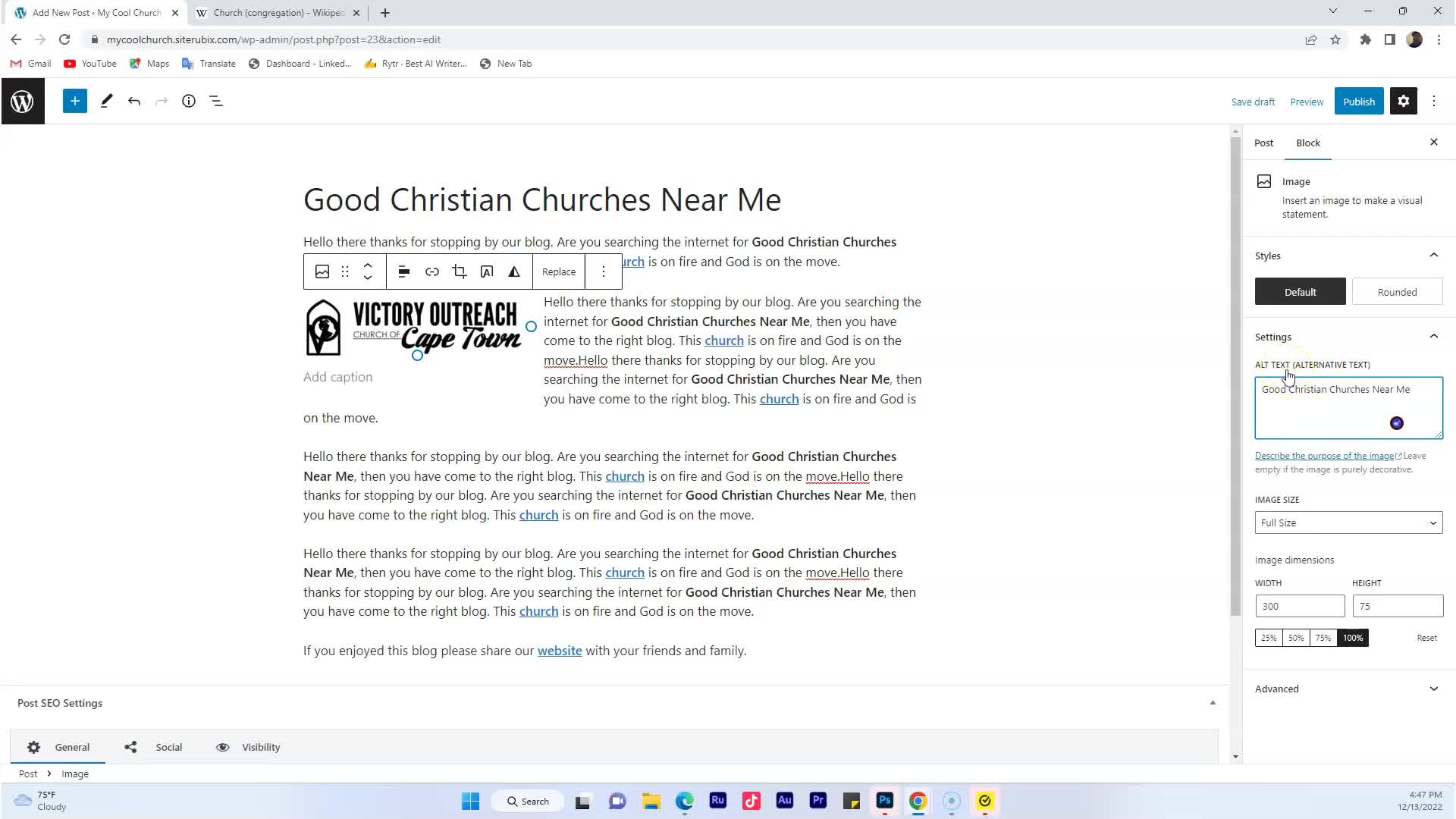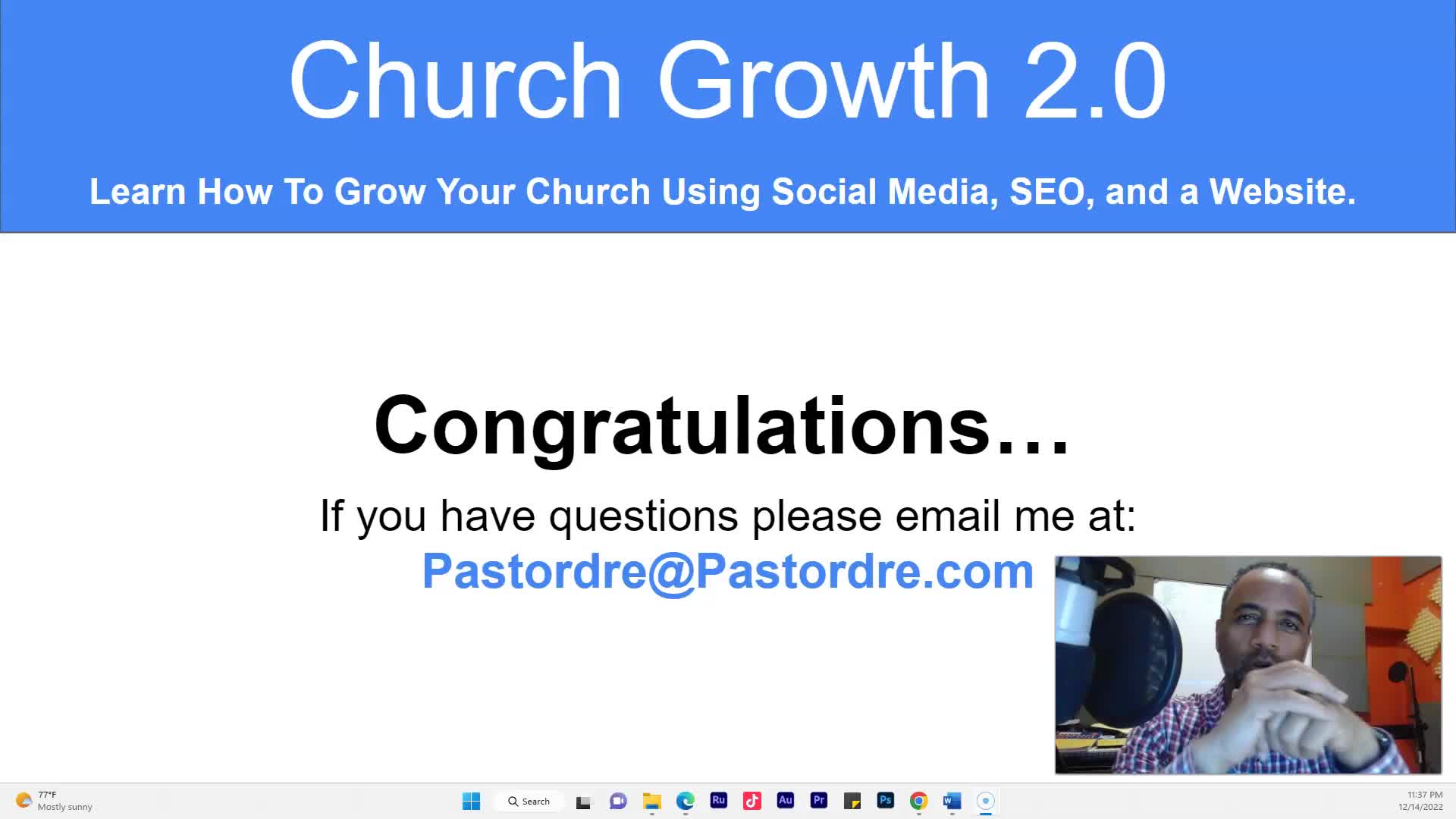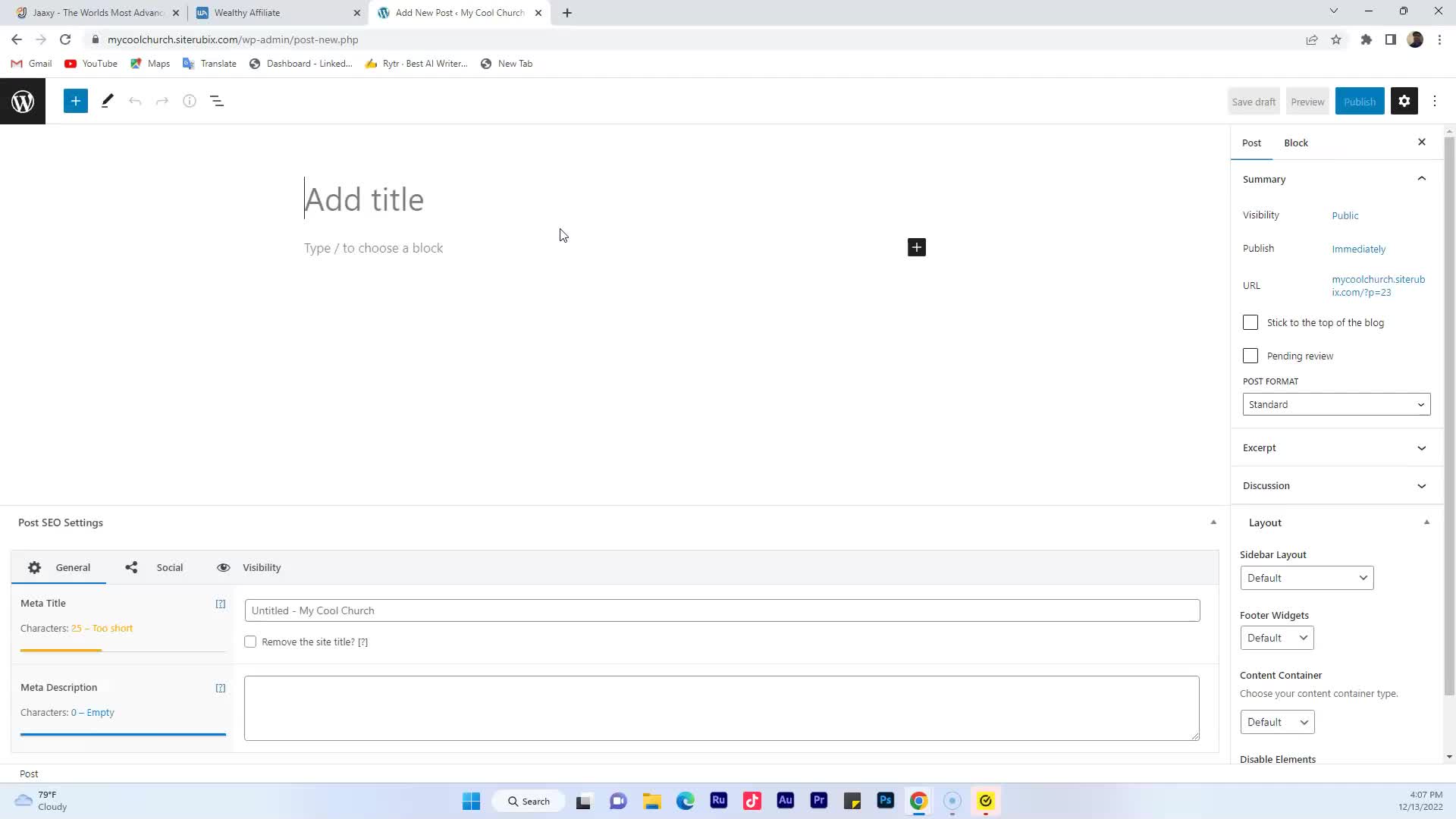CAPTION
all right what I want to show you how to do is log into the dashboard of your brandnew WordPress website now if you see here it says admin login URL I want you to go ahead andclick there okay and it takes you to a page that looks like this nowit may take you to a page asking you for your username and password what you wantto do is where it says login you just copy that and you put that admin where it saysusername you put it there and then you go back and grab your password and you want to copythat and you want to put that where it says password then you click login and thisis also going to take you to your dashboard all right so I'm going to go aheadand close this one now here is a few changes I just want you to make I'm notgoing to show you how to build a website but here's some changes I wantyou to make so you can follow along with me in this course first thing I want you todo is I want you to go to pages and I want you to type click where it says addnew okay hopefully you may already have a Church website if you do just stick withus we'll get into the website soon and hopefully it's a WordPress website okay so let's go ahead anddo this I want you to type home that's going to be the name of our page and I wantyou to click publish okay then I want you to go back by clicking that W up therethen I want you to go to post click post right there I want youto click add new okay and we're going to call this my first Vlog okay and I want you togo over here and click publish okay alrighty go back to the W here now what I wantyou to do is click on post and see where it says hello world go ahead and trashthat then I want you to go to pages and see where it says sample page go ahead and trashthat now what I want you to do is I want you to go to a parentsokay I'm sorry not appearance settings click on that and then I want you to clickwhere it says reading see where it says reading click that alright and then I want you togo up here where it says a static page I want you to click that where it says home pageI want you to click home where it says post page up we forgot to create thatso let me just go ahead and save changes and then I want to go toback to pages and I want to add one more on a click add new sorry about that and thename of this page is going to be called belong okay so go ahead and write your titleI want you to put blog so let's go ahead and do that and thenI want you to click publish click publish again now let's go over here and clickthis w okay I want you to go back to where it says settings and I want youto click where it says reading then where it says post page I want you to click blog and thenI want you to click save changes okay so that's just to set up a website for youhopefully you already have one I like I said in this course I'm not going to show you howto build a website but what you set up right now you'll be able tofollow along in this course and then you can take it to another level afterthat once you get a website okay let's go to move on to the nextlesson
![]()