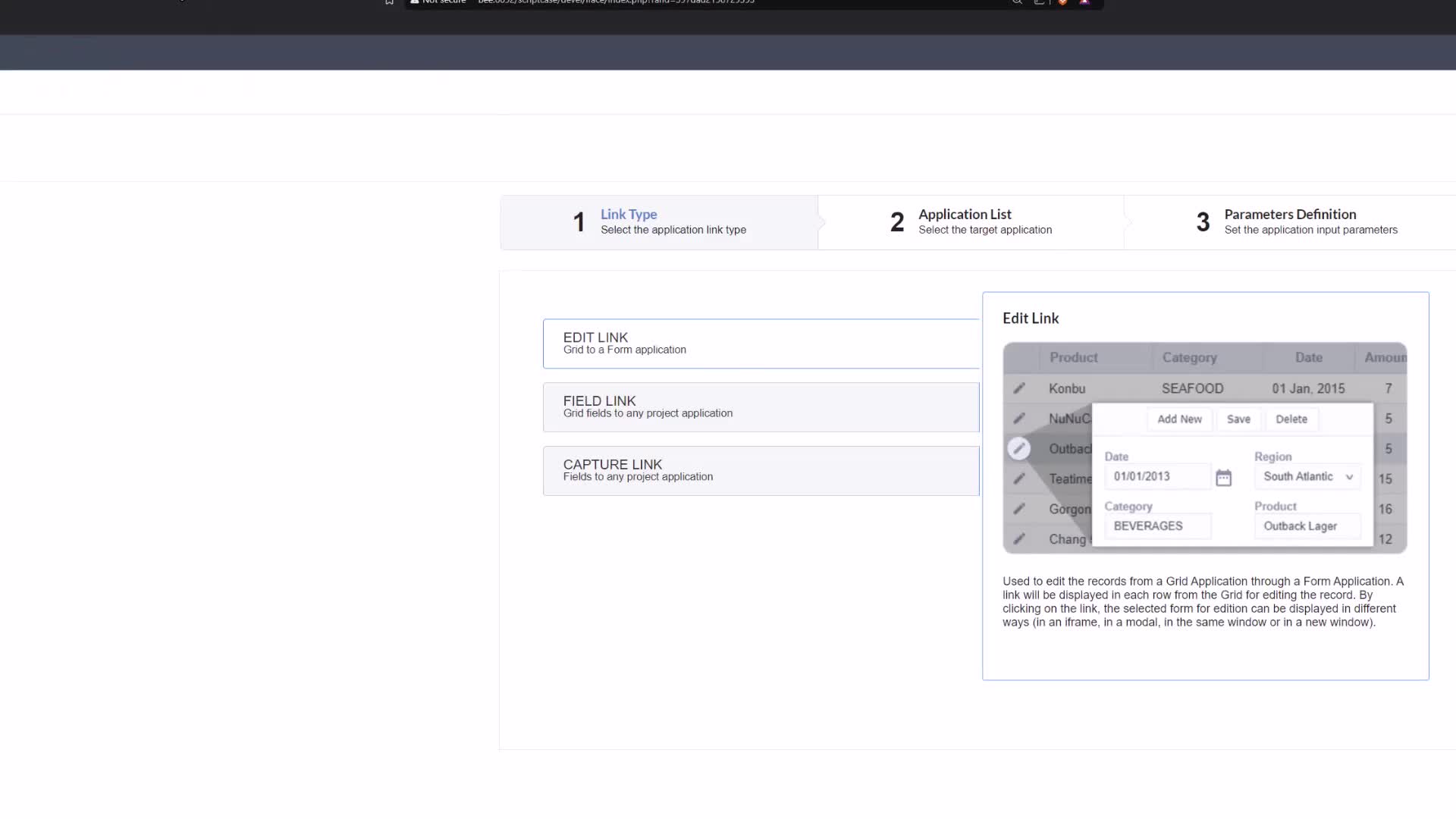CAPTION
Hello everyone and welcome back to Macro Day here on Scriptcase by Jamie And todaywe're diving into a super handy macro that gives you the power to dictate how your gridsare grouped right from the get-go So no more leaving things to chance and We are ofcourse taking full control of our grid applications And today's star is the SC set group by rulemacro that is SC set SET group by that's one word_ rule And this is ofcourse a very super powerful macro So what is its superpowers you may be wondering well the SCset group by rule macro forces the group by rule selection dynamically during runtime and that means you canjust change the group by as and when you need to depending on your needsbasically Think of it like being the conductor of an orchestra telling each section exactly when and howthey need to play So you're setting the stage for how your data is being presented before your userseven see it which is a nice little functionality to have and allowing you to really adjust andfine tune the group by visibility per group maybe or role dynamically as and when you please So now itdoes have a bit of a scope and you can unleash its superpowers uh within the grid application and yesonly the grid application because only the grid application supports the grid by rules and specifically within theon application in its events So this is pretty crucial if you do try to useit elsewhere It might just spit out an error like I have here trying to use it ordisplay it even within my blank application So that is very important to note and remember the onapplication in it is the SC set group by rules happy place to be And youmay want to place it there So for this purpose Well for the purpose of this video I havehere already a grid open Now if I go ahead and run this application we willhave here already some group buys applied So we have here the group buy for customer aswell as a state Now if you don't know how to apply a group by this isthe grid 05 application within the samples that you will find within Scriptcase and if you have notchecked out the samples project yet be sure to check it out as it has a lot ofexamples some scripts that you can reuse and of course demonstrations of pretty much all of the capabilities availablewithin Scriptcase So a very powerful project to learn from OK so the macro we needto use is then the SC_ set_ group buy And underscore rule and that thenwill equal our state So if I save that so now I have saved that I can place inhere the state that I want to use or states I believe it is Andof course we can check that here within the group by So if I comehere to the static it is indicated here as state or customer So I willleave that here as state Also save that and then click the run button And thennow here within our grid application we can see that we have our application or our grid application organizedvia the state only Now if I come back to the grid and if I change that then here tocustomer for instance it will then only display the customer group that we have definedwithin this application So that is a pretty quick and easy example And with this you can forcea specific group by layout at load of your grid application This could be maybefor a sales dashboard that you always want to view by region maybe or you may want to maybehave specific data loaded for maybe a group of people maybe a sals by regionor whatever's really Needed for your use case of course Now this macro does reallyshine when you have specific groups available within your application So you do need those Now youcan imagine maybe having an admin user who sees um uh all of the group buys So inthis case where we have here two group buys and this would then maybe be an admin view Andthen for a specific user group maybe you would only want to display one of those groupsand then with that you can conditionally change the grouping based logic on the session or maybefilters that you have defined within your application And if that doesn't make any sense to you welllet's just say for instance you have a user that is using your application with a specific data setthat you have made Be within a date range for instance and you could dynamically adjust the grouping as youneed to show possibly the daily weekly or maybe even monthly yearly summaries based of course on theuser selection or on your selection by dynamically applying a group by rule within your gridapplication Now there are a few more examples but I'm sorry those will be for members onlyover on the scriptcase by Jamie members channel or video platform You can check themout there and there I will be having an extra few examples for this soyou can actually check it out and see how this works in alternative methods maybeso what I've pretty much just described I'm gonna code that out for you and show you how you canapply this in other scenarios So for my loving members I do have a couple of examples here to shareSo say for instance as I had discussed a few moments ago you may wantto dynamically group your data or your group by settings based maybe on a userpreference So in this case what we can do very easily is come here and if we canadd an if statement so I'll add an if statement in here And we will leave here the groupby there and then else And then we can add here the macro again And then what wecan do then in this case because we have remember two options here customer and state then maybewe would want to adjust that depending on the user who is actually viewing itNow you can also use maybe global Variables if that is something you wanted to doSo here I could replace my customer for instance with my global variable and that will then go aheadand well take the global variable that we have to find somewhere and apply that in here Now what isimportant is that say for instance we could Guess that we have a user preference group by for instancewhich is then stored within the session variable and then here we could then add an ifif it and then within our if statement and then depending on the group by so ifI say here SE session underscore did I type sessions I did sessions_ user_res and then underscore group byAnd then we would have maybe a specific global variable defined with a group by that we have andthen we could maybe change that so if our other session is an empty or ifthis session is empty So if I place that there look and then don't forget ourbrackets here for our empty statement and then just like that we have then also the adjustmentdepending on the user's uh profile maybe And then here at the bottom if we haveno global variables to find or it is maybe not a user from a specific group thatwe have these Session definitions apply to our applications then we can maybe have a fullback or yeah a full back option which would then be here our state option Sothat is one way where you can then check if maybe a session variable holds a user preference if that'ssomething that you want to apply within your application And if it does we can use that asa group by rule within our grid applications Otherwise well we have then our state which wouldthen be here the default standard view for those users that do not have the global variable assigned andthis makes your application much more personalized On a user basis as well as user friendly which yeahit's something we all like right So now the other alternative now if I getrid of this because I will copy here our rule actually and then what we can actually do say forinstance we have a random number so if I say random number and that then equals say randscos then we are going to create our random number and let's go 01 so that will then generate aelse statement again And let me just add that so OK If else and then here for our ifwe can say well if this random number let me placed here first of all our set of groupby and again remember it needs to be the defined group by that we have here within ourstatic group by So here I could say customer and then if for instance here our random number Ifthat say equals 0 then it will display the customer group in this case And of courseyou can change that for any variants or version of you know group buys that you have within your applicationsAnd with this basic little snippet you would then randomly pick which Of the two available group buys each usercould view And then you could even track which version leads maybe to better userinteraction or of course conversion rates within your applications So it's maybe like a minilittle experiment that you can have running within your grid application Now there are a fewnotes that I would like to share with you just before we finish up this video because likeI said it's a pretty straightforward and quick macro as powerful as it is just to remember that therule ID that you have to find is the internal name of the group byrule meaning The rule that we apply here must be applied here within the group by interface so static groupbuys even dynamic group buys but remember the dynamic group buys they're dynamic already So really youwouldn't really want to use this macro only Fully static group by and those group by settings mustbe defined already so that you can then dynamically encode change when that group byrule should be displayed Now as I had mentioned before it can only be used here Within theon application in it that is also very important You can of course try and use it elsewhere butyou will have a bit of an error displayed to you so that is veryimportant to note If you do have an error then There are two things youcan check Making sure that you have applied this group by rule or this macro should I say withinthe correct event and that you have then the correct group by rule that you have defined within thegrid application Defined within your code or within the macro So of course give it a gobut of course at the same time do consider yourself warned those error messages Well they justpop up randomly at sometimes They lie of course If you place it in the wrong place then youwill have an error message So that is all for today's SC set group by rule because yourgrid deserves a good sorting hat as well So that is important Sort your data and display it as andwhen you need to for your specific groups Use it to control what users can see andhow they can see it maybe Because randomness belongs in lottery tickets of course and if you playthe lottery like me every so often then for sure you've never won And with this macro youare guaranteed to win especially when you use it within dashboards for instance Now if youfound this video helpful give us a thumbs up down on the video subscribe for more Fridaymacro Day goodness and let me know in the comments how you are using thisspecific macro the SC set group by rule within your projects And of course I will be seeingyou next week Friday for another macro day right here on Scriptcase by Jamie
CAPTION TRANSLATED TO
ENGLISH LANGUAGE
Hello everyone and welcome back to Macro Day here on Scriptcase by Jamie And todaywe're diving into a super handy macro that gives you the power to dictate how your gridsare grouped right from the get-go So no more leaving things to chance and We are ofcourse taking full control of our grid applications And today's star is the SC set group by rulemacro that is SC set SET group by that's one word_ rule And this is ofcourse a very super powerful macro So what is its superpowers you may be wondering well the SCset group by rule macro forces the group by rule selection dynamically during runtime and that means you canjust change the group by as and when you need to depending on your needsbasically Think of it like being the conductor of an orchestra telling each section exactly when and howthey need to play So you're setting the stage for how your data is being presented before your userseven see it which is a nice little functionality to have and allowing you to really adjust andfine tune the group by visibility per group maybe or role dynamically as and when you please So now itdoes have a bit of a scope and you can unleash its superpowers uh within the grid application and yesonly the grid application because only the grid application supports the grid by rules and specifically within theon application in its events So this is pretty crucial if you do try to useit elsewhere It might just spit out an error like I have here trying to use it ordisplay it even within my blank application So that is very important to note and remember the onapplication in it is the SC set group by rules happy place to be And youmay want to place it there So for this purpose Well for the purpose of this video I havehere already a grid open Now if I go ahead and run this application we willhave here already some group buys applied So we have here the group buy for customer aswell as a state Now if you don't know how to apply a group by this isthe grid 05 application within the samples that you will find within Scriptcase and if you have notchecked out the samples project yet be sure to check it out as it has a lot ofexamples some scripts that you can reuse and of course demonstrations of pretty much all of the capabilities availablewithin Scriptcase So a very powerful project to learn from OK so the macro we needto use is then the SC_ set_ group buy And underscore rule and that thenwill equal our state So if I save that so now I have saved that I can place inhere the state that I want to use or states I believe it is Andof course we can check that here within the group by So if I comehere to the static it is indicated here as state or customer So I willleave that here as state Also save that and then click the run button And thennow here within our grid application we can see that we have our application or our grid application organizedvia the state only Now if I come back to the grid and if I change that then here tocustomer for instance it will then only display the customer group that we have definedwithin this application So that is a pretty quick and easy example And with this you can forcea specific group by layout at load of your grid application This could be maybefor a sales dashboard that you always want to view by region maybe or you may want to maybehave specific data loaded for maybe a group of people maybe a sals by regionor whatever's really Needed for your use case of course Now this macro does reallyshine when you have specific groups available within your application So you do need those Now youcan imagine maybe having an admin user who sees um uh all of the group buys So inthis case where we have here two group buys and this would then maybe be an admin view Andthen for a specific user group maybe you would only want to display one of those groupsand then with that you can conditionally change the grouping based logic on the session or maybefilters that you have defined within your application And if that doesn't make any sense to you welllet's just say for instance you have a user that is using your application with a specific data setthat you have made Be within a date range for instance and you could dynamically adjust the grouping as youneed to show possibly the daily weekly or maybe even monthly yearly summaries based of course on theuser selection or on your selection by dynamically applying a group by rule within your gridapplication Now there are a few more examples but I'm sorry those will be for members onlyover on the scriptcase by Jamie members channel or video platform You can check themout there and there I will be having an extra few examples for this soyou can actually check it out and see how this works in alternative methods maybeso what I've pretty much just described I'm gonna code that out for you and show you how you canapply this in other scenarios So for my loving members I do have a couple of examples here to shareSo say for instance as I had discussed a few moments ago you may wantto dynamically group your data or your group by settings based maybe on a userpreference So in this case what we can do very easily is come here and if we canadd an if statement so I'll add an if statement in here And we will leave here the groupby there and then else And then we can add here the macro again And then what wecan do then in this case because we have remember two options here customer and state then maybewe would want to adjust that depending on the user who is actually viewing itNow you can also use maybe global Variables if that is something you wanted to doSo here I could replace my customer for instance with my global variable and that will then go aheadand well take the global variable that we have to find somewhere and apply that in here Now what isimportant is that say for instance we could Guess that we have a user preference group by for instancewhich is then stored within the session variable and then here we could then add an ifif it and then within our if statement and then depending on the group by so ifI say here SE session underscore did I type sessions I did sessions_ user_res and then underscore group byAnd then we would have maybe a specific global variable defined with a group by that we have andthen we could maybe change that so if our other session is an empty or ifthis session is empty So if I place that there look and then don't forget ourbrackets here for our empty statement and then just like that we have then also the adjustmentdepending on the user's uh profile maybe And then here at the bottom if we haveno global variables to find or it is maybe not a user from a specific group thatwe have these Session definitions apply to our applications then we can maybe have a fullback or yeah a full back option which would then be here our state option Sothat is one way where you can then check if maybe a session variable holds a user preference if that'ssomething that you want to apply within your application And if it does we can use that asa group by rule within our grid applications Otherwise well we have then our state which wouldthen be here the default standard view for those users that do not have the global variable assigned andthis makes your application much more personalized On a user basis as well as user friendly which yeahit's something we all like right So now the other alternative now if I getrid of this because I will copy here our rule actually and then what we can actually do say forinstance we have a random number so if I say random number and that then equals say randscos then we are going to create our random number and let's go 01 so that will then generate aelse statement again And let me just add that so OK If else and then here for our ifwe can say well if this random number let me placed here first of all our set of groupby and again remember it needs to be the defined group by that we have here within ourstatic group by So here I could say customer and then if for instance here our random number Ifthat say equals 0 then it will display the customer group in this case And of courseyou can change that for any variants or version of you know group buys that you have within your applicationsAnd with this basic little snippet you would then randomly pick which Of the two available group buys each usercould view And then you could even track which version leads maybe to better userinteraction or of course conversion rates within your applications So it's maybe like a minilittle experiment that you can have running within your grid application Now there are a fewnotes that I would like to share with you just before we finish up this video because likeI said it's a pretty straightforward and quick macro as powerful as it is just to remember that therule ID that you have to find is the internal name of the group byrule meaning The rule that we apply here must be applied here within the group by interface so static groupbuys even dynamic group buys but remember the dynamic group buys they're dynamic already So really youwouldn't really want to use this macro only Fully static group by and those group by settings mustbe defined already so that you can then dynamically encode change when that group byrule should be displayed Now as I had mentioned before it can only be used here Within theon application in it that is also very important You can of course try and use it elsewhere butyou will have a bit of an error displayed to you so that is veryimportant to note If you do have an error then There are two things youcan check Making sure that you have applied this group by rule or this macro should I say withinthe correct event and that you have then the correct group by rule that you have defined within thegrid application Defined within your code or within the macro So of course give it a gobut of course at the same time do consider yourself warned those error messages Well they justpop up randomly at sometimes They lie of course If you place it in the wrong place then youwill have an error message So that is all for today's SC set group by rule because yourgrid deserves a good sorting hat as well So that is important Sort your data and display it as andwhen you need to for your specific groups Use it to control what users can see andhow they can see it maybe Because randomness belongs in lottery tickets of course and if you playthe lottery like me every so often then for sure you've never won And with this macro youare guaranteed to win especially when you use it within dashboards for instance Now if youfound this video helpful give us a thumbs up down on the video subscribe for more Fridaymacro Day goodness and let me know in the comments how you are using thisspecific macro the SC set group by rule within your projects And of course I will be seeingyou next week Friday for another macro day right here on Scriptcase by Jamie
CAPTION TRANSLATED TO
ITALIAN LANGUAGE
Ciao a tutti e benvenuti al Macro Day qui su Scriptcase di Jamie And oggici stiamo immergendo in una macro molto utile che ti dà il potere di dettare come le tue grigliesono raggruppati fin dall'inizio Quindi non lasciare più le cose al caso e siamo dicorso prendendo il pieno controllo delle nostre applicazioni di rete E la stella di oggi è il gruppo SC impostato per regolamacro che è SC set SET group by che è una regola di parola_ E questo è diovviamente una macro molto super potente. Quindi quali sono i suoi superpoteri? Ti starai chiedendo: bene, la SCimposta il gruppo per regola macro forza la selezione dinamica del gruppo per regola durante l'esecuzione e ciò significa che puoibasta cambiare il gruppo quando e come vuoi, a seconda delle tue esigenzein pratica pensalo come se fossi il direttore d'orchestra che dice a ogni sezione esattamente quando e comedevono giocare Quindi stai preparando il terreno per il modo in cui i tuoi dati vengono presentati ai tuoi utentianche vederlo, il che è una bella funzionalità da avere e che ti consente di regolare eperfezionare il gruppo in base alla visibilità per gruppo, forse o ruolo in modo dinamico, come e quando vuoi. Quindi ora èha un certo raggio d'azione e puoi scatenare i suoi superpoteri all'interno dell'applicazione della griglia e sìsolo l'applicazione della griglia perché solo l'applicazione della griglia supporta la griglia tramite regole e specificatamente all'interno dellasull'applicazione nei suoi eventi Quindi questo è abbastanza cruciale se provi a usarealtrove Potrebbe semplicemente sputare un errore come quello che ho qui provando a usarlo ovisualizzarlo anche all'interno della mia applicazione vuota Quindi è molto importante notare e ricordare l'onapplicazione in esso è il gruppo SC impostato da regole posto felice per essere E tupotrebbe essere necessario posizionarlo lì. Quindi, per questo scopo, Bene, per lo scopo di questo video hoqui è già aperta una griglia Ora se vado avanti ed eseguo questa applicazione lo faremoabbiamo già qui alcuni acquisti di gruppo applicati Quindi abbiamo qui l'acquisto di gruppo per il cliente comecosì come uno stato Ora se non sai come applicare un gruppo da questo èl'applicazione grid 05 all'interno degli esempi che troverai all'interno di Scriptcase e se non l'haiho controllato il progetto dei campioni, ma assicurati di controllarlo perché ne ha moltiesempi di alcuni script che puoi riutilizzare e, naturalmente, dimostrazioni di quasi tutte le funzionalità disponibiliall'interno di Scriptcase Quindi un progetto molto potente da cui imparare OK quindi la macro di cui abbiamo bisognoda usare è quindi il gruppo SC_ set_ acquista e sottolinea la regola e che quindisarà uguale al nostro stato Quindi se salvo quello ora ho salvato quello che posso mettere inqui lo stato che voglio usare o gli stati che credo che siano Ecerto che possiamo verificarlo qui all'interno del gruppo, quindi se vengoqui alla statica è indicato qui come stato o cliente Quindi lo faròLascialo qui come stato. Salvalo e poi clicca sul pulsante Esegui. E poiora qui all'interno della nostra applicazione griglia possiamo vedere che abbiamo la nostra applicazione o la nostra applicazione griglia organizzatatramite lo stato solo Ora se torno alla griglia e se la cambio allora qui acliente ad esempio, verrà visualizzato solo il gruppo di clienti che abbiamo definitoall'interno di questa applicazione Quindi questo è un esempio abbastanza rapido e semplice E con questo puoi forzareun gruppo specifico per layout al caricamento della tua applicazione griglia. Questo potrebbe essere forseper un dashboard di vendita che vuoi sempre visualizzare per regione, forse o forse vuoicaricare dati specifici per un gruppo di persone, magari una vendita per regioneo qualunque cosa sia realmente necessaria per il tuo caso d'uso, ovviamente. Ora questa macro fa davverobrilla quando hai gruppi specifici disponibili all'interno della tua applicazione. Quindi ne hai bisogno. Ora tusi può immaginare di avere un utente amministratore che vede tutti gli acquisti di gruppo, quindiin questo caso abbiamo due acquisti di gruppo e questa potrebbe essere una visualizzazione amministrativa.quindi per un gruppo di utenti specifico potresti voler visualizzare solo uno di quei gruppie quindi con questo puoi modificare in modo condizionale la logica di raggruppamento in base alla sessione o forsefiltri che hai definito all'interno della tua applicazione E se questo non ti sembra avere alcun senso, behdiciamo ad esempio che hai un utente che utilizza la tua applicazione con un set di dati specificoche hai creato, ad esempio, entro un intervallo di date e potresti regolare dinamicamente il raggruppamento man mano cheè necessario mostrare eventualmente i riepiloghi giornalieri, settimanali o forse anche mensili annuali basati ovviamente suselezione dell'utente o sulla tua selezione applicando dinamicamente una regola di raggruppamento all'interno della tua grigliaapplicazione Ora ci sono altri esempi, ma mi dispiace che saranno riservati ai soli membrisul canale o sulla piattaforma video dei membri di Scriptcase by Jamie. Puoi controllarlilà fuori e là avrò qualche esempio in più per questo quindipuoi effettivamente verificarlo e vedere come funziona con metodi alternativi, forsequindi quello che ho appena descritto lo codificherò per te e ti mostrerò come puoiapplicare questo in altri scenari Quindi, per i miei affezionati membri, ho un paio di esempi qui da condividereQuindi diciamo ad esempio come ho discusso pochi istanti fa potresti volerper raggruppare dinamicamente i tuoi dati o il tuo gruppo in base alle impostazioni basate magari su un utentepreferenza Quindi in questo caso quello che possiamo fare molto facilmente è venire qui e se possiamoaggiungi un'istruzione if quindi aggiungerò un'istruzione if qui E lasceremo qui il gruppoda lì e poi altro E poi possiamo aggiungere qui di nuovo la macro E poi cosa noipuò farlo in questo caso perché abbiamo due opzioni da ricordare qui cliente e stato quindi forsevorremmo adattarlo in base all'utente che lo sta effettivamente visualizzandoOra puoi anche usare variabili globali se è qualcosa che volevi fareQuindi qui potrei sostituire il mio cliente, ad esempio, con la mia variabile globale e questo andrà avantie prendiamo la variabile globale che dobbiamo trovare da qualche parte e applichiamola qui. Ora cosa èimportante è che diciamo ad esempio che potremmo supporre di avere un gruppo di preferenze utente ad esempioche viene poi memorizzato all'interno della variabile di sessione e quindi qui potremmo aggiungere un ifse e quindi all'interno della nostra istruzione if e quindi a seconda del gruppo per quindi seDico qui che la sessione SE ha sottolineato che ho digitato sessioni, ho fatto sessioni_ris_utente e poi ho sottolineato raggruppa perE poi avremmo forse una variabile globale specifica definita con un gruppo che abbiamo eallora potremmo forse cambiarlo in modo che se la nostra altra sessione è vuota o sequesta sessione è vuota Quindi se metto lì guarda e poi non dimenticare il nostroparentesi qui per la nostra istruzione vuota e poi proprio così abbiamo anche la regolazionea seconda del profilo dell'utente, forse E poi qui in basso se abbiamonessuna variabile globale da trovare o forse non è un utente di un gruppo specifico chese applichiamo queste definizioni di sessione alle nostre applicazioni, allora potremmo avere una versione completaindietro o sì, un'opzione fullback che sarebbe quindi la nostra opzione statale Quindiquesto è un modo in cui puoi quindi verificare se forse una variabile di sessione contiene una preferenza utente, se è cosìqualcosa che vuoi applicare all'interno della tua applicazione e se lo fa possiamo usarlo comeun gruppo per regola all'interno delle nostre applicazioni di griglia Altrimenti bene abbiamo quindi il nostro stato che sarebbequindi sia qui la vista standard predefinita per quegli utenti a cui non è assegnata la variabile globale equesto rende la tua applicazione molto più personalizzata sia a livello di utente che di facile utilizzo, il che sìè qualcosa che piace a tutti noi, quindi ora l'altra alternativa è se ottengoliberatevi di questo perché copierò qui la nostra regola effettiva e poi cosa possiamo effettivamente fare per diread esempio abbiamo un numero casuale, quindi se dico numero casuale e questo è uguale a, diciamo, randsperché allora creeremo il nostro numero casuale e andiamo su 01 in modo che poi verrà generato unistruzione else di nuovo E lasciami solo aggiungere questo quindi OK Se else e poi qui per il nostro sepossiamo dire bene se questo numero casuale mi permette di posizionare qui prima di tutto il nostro insieme di gruppoe ricorda ancora che deve essere il gruppo definito da quello che abbiamo qui all'interno del nostrogruppo statico per Quindi qui potrei dire cliente e poi se per esempio qui il nostro numero casuale Seche dice uguale a 0 allora visualizzerà il gruppo clienti in questo caso E ovviamentepuoi modificarlo per qualsiasi variante o versione degli acquisti di gruppo che conosci e che hai nelle tue applicazioniE con questo piccolo frammento di base potresti quindi scegliere casualmente quale dei due gruppi disponibili acquista ogni utentepotrebbe visualizzare E poi potresti anche tracciare quale versione porta forse a un utente miglioreinterazione o ovviamente tassi di conversione all'interno delle tue applicazioni. Quindi è forse come un minipiccolo esperimento che puoi eseguire all'interno della tua applicazione grid. Ora ce ne sono alcuninote che vorrei condividere con voi appena prima di concludere questo video perché comeHo detto che è una macro piuttosto semplice e veloce, ma è anche potente, basta ricordare chel'ID della regola che devi trovare è il nome interno del grupposignificato della regola La regola che applichiamo qui deve essere applicata qui all'interno del gruppo tramite l'interfaccia, quindi gruppo staticoacquista anche acquisti di gruppo dinamici ma ricorda che gli acquisti di gruppo dinamici sono già dinamici Quindi davvero tunon vorrei davvero usare solo questa macro. Raggruppamento completamente statico e le impostazioni di raggruppamento devonoessere già definito in modo da poter poi codificare dinamicamente il cambiamento quando quel gruppo èla regola dovrebbe essere visualizzata Ora come ho detto prima può essere utilizzata solo qui All'interno delsull'applicazione in esso è anche molto importante. Puoi ovviamente provare ad usarlo altrove mati verrà visualizzato un piccolo errore, quindi è moltoimportante da notare Se si verifica un errore, ci sono due cose che devi farepuoi controllare Assicurandoti di aver applicato questa regola di gruppo o questa macro dovrei dire entrol'evento corretto e che hai quindi la regola di raggruppamento corretta che hai definito all'internoapplicazione griglia Definita all'interno del tuo codice o all'interno della macro Quindi, ovviamente, provacima ovviamente allo stesso tempo considera di essere stato avvisato di quei messaggi di errore Bene, loro semplicementecompaiono casualmente a volte. Mentono ovviamente. Se lo metti nel posto sbagliato allora tuavrà un messaggio di errore Quindi questo è tutto per la regola di gruppo impostata SC di oggi perché il tuoAnche la griglia merita un buon cappello di smistamento. Quindi è importante ordinare i dati e visualizzarli come equando ne hai bisogno per i tuoi gruppi specifici Usalo per controllare cosa possono vedere gli utenti ecome possono vederlo forse Perché la casualità appartiene ai biglietti della lotteria, ovviamente e se giochila lotteria come me ogni tanto allora di sicuro non hai mai vinto E con questa macro tusono garantiti per vincere soprattutto quando li usi all'interno dei dashboard, ad esempio. Ora se tuhai trovato questo video utile, metti un pollice in su e un pollice in giù sul video, iscriviti per altri venerdìmacro Day goodness e fammi sapere nei commenti come lo stai usandomacro specifica il gruppo SC impostato per regola all'interno dei tuoi progetti E ovviamente vedròci vediamo venerdì prossimo per un altro giorno di macro proprio qui su Scriptcase di Jamie
CAPTION TRANSLATED TO
PORTUGUESE LANGUAGE
Olá a todos e bem-vindos de volta ao Macro Day aqui no Scriptcase por Jamie E hojeestamos mergulhando em uma macro super útil que lhe dá o poder de ditar como suas gradessão agrupados desde o início. Então, não deixe mais as coisas ao acaso e nós somos decurso assumindo o controle total de nossas aplicações de grade E a estrela de hoje é o grupo definido por regra SCmacro que é SC conjunto SET grupo por essa é uma palavra_ regra E isso é deClaro, uma macro muito superpoderosa. Então, quais são seus superpoderes? Você deve estar se perguntando: bem, o SCdefinir grupo por regra macro força o grupo por seleção de regra dinamicamente durante o tempo de execução e isso significa que você podebasta mudar o grupo conforme e quando você precisar, dependendo de suas necessidadesPense nisso como se fosse o maestro de uma orquestra dizendo a cada seção exatamente quando e comoeles precisam jogar Então você está preparando o cenário para como seus dados serão apresentados aos seus usuáriosaté mesmo vê-lo, o que é uma pequena funcionalidade interessante de se ter e que permite que você realmente ajuste eajuste fino do grupo por visibilidade por grupo, talvez ou função dinamicamente, quando e como você quiser. Então agora é issotem um pouco de escopo e você pode liberar seus superpoderes dentro do aplicativo de grade e simsomente a aplicação de grade porque somente a aplicação de grade suporta a grade por regras e especificamente dentro dona aplicação em seus eventos. Então isso é muito importante se você tentar usarem outro lugar, pode apenas gerar um erro como o que tenho aqui ao tentar usá-lo ouexibi-lo mesmo dentro do meu aplicativo em branco. Portanto, é muito importante observar e lembrar oaplicação nele é o grupo definido SC por regras lugar feliz para estar E vocêpode querer colocá-lo lá. Então, para esse propósito, bem, para o propósito deste vídeo, eu tenhoaqui já uma grade aberta Agora se eu for em frente e executar esta aplicação nós iremosjá temos aqui algumas compras em grupo aplicadas Então temos aqui a compra em grupo para o cliente comobem como um estado Agora se você não sabe como aplicar um grupo por isso éa aplicação grid 05 dentro dos exemplos que você encontrará dentro do Scriptcase e caso você não tenhaverifiquei o projeto de amostras, mas não deixe de conferir, pois ele tem muitoexemplos de alguns scripts que você pode reutilizar e, claro, demonstrações de praticamente todos os recursos disponíveisdentro do Scriptcase, então um projeto muito poderoso para aprender, OK, então a macro que precisamospara usar é então o SC_ set_ grupo comprar e regra de sublinhado e que entãoserá igual ao nosso estado. Então, se eu salvar isso, agora eu salvei isso, posso colocar emaqui o estado que eu quero usar ou estados que eu acredito que é EClaro que podemos verificar isso aqui dentro do grupo, então se eu vieraqui para o estático é indicado aqui como estado ou cliente Então eu voudeixe isso aqui como estado. Salve isso também e clique no botão Executar. E entãoagora aqui dentro da nossa aplicação de grade podemos ver que temos nossa aplicação ou nossa aplicação de grade organizadavia estado somente Agora se eu voltar para a grade e se eu mudar isso então aqui paracliente, por exemplo, ele exibirá apenas o grupo de clientes que definimosdentro desta aplicação Então esse é um exemplo bem rápido e fácil E com isso você pode forçarum grupo específico por layout na carga de sua aplicação de grade. Isso poderia ser talvezpara um painel de vendas que você sempre deseja visualizar por região, talvez, ou você pode querer talveztenha dados específicos carregados para talvez um grupo de pessoas, talvez uma venda por regiãoou o que for realmente necessário para o seu caso de uso, é claro. Agora, esta macro realmente fazbrilhar quando você tem grupos específicos disponíveis em seu aplicativo. Então você precisa deles. Agora vocêpode imaginar talvez ter um usuário administrador que vê, hum, uh, todas as compras do grupo. Então,este caso onde temos aqui duas compras em grupo e isso talvez fosse uma visão de administrador Eentão, para um grupo de usuários específico, talvez você queira exibir apenas um desses grupose então com isso você pode alterar condicionalmente a lógica de agrupamento com base na sessão ou talvezfiltros que você definiu em seu aplicativo E se isso não fizer sentido para você, bemdigamos, por exemplo, que você tem um usuário que está usando seu aplicativo com um conjunto de dados específicoque você fez estar dentro de um intervalo de datas, por exemplo, e você pode ajustar dinamicamente o agrupamento conforme vocêprecisa mostrar possivelmente os resumos diários, semanais ou talvez até mensais e anuais com base no cursoseleção do usuário ou em sua seleção aplicando dinamicamente uma regra de agrupamento em sua gradeaplicação Agora existem mais alguns exemplos, mas lamento que sejam apenas para membrosno canal ou plataforma de vídeos do scriptcase by Jamie members Você pode conferirlá fora e ali estarei tendo alguns exemplos extras para isso, entãovocê pode realmente verificar e ver como isso funciona em métodos alternativos, talvezentão o que eu praticamente acabei de descrever, vou codificar isso para você e mostrar como você podeAplique isso em outros cenários. Então, para meus queridos membros, tenho alguns exemplos aqui para compartilhar.Então, digamos, por exemplo, como eu havia discutido há alguns momentos, você pode quererpara agrupar dinamicamente seus dados ou seu grupo por configurações com base talvez em um usuáriopreferência Então, neste caso, o que podemos fazer muito facilmente é vir aqui e, se pudermosadicione uma instrução if, então adicionarei uma instrução if aqui e deixaremos aqui o grupopor lá e então senão E então podemos adicionar aqui a macro novamente E então o que nóspode fazer então neste caso porque temos que lembrar de duas opções aqui cliente e estado então talvezgostaríamos de ajustar isso dependendo do usuário que está realmente visualizandoAgora você também pode usar variáveis globais se isso for algo que você queira fazerEntão aqui eu poderia substituir meu cliente por exemplo com minha variável global e isso iria então prosseguire bem, pegue a variável global que temos que encontrar em algum lugar e aplique isso aqui. Agora, o que éimportante é que digamos, por exemplo, poderíamos adivinhar que temos um grupo de preferências do usuário por exemploque é então armazenado na variável de sessão e então aqui poderíamos adicionar um ifse e então dentro de nossa instrução if e então dependendo do grupo por então seEu digo aqui SE sessão sublinhado eu digitei sessões eu fiz sessions_user_res e então sublinhado agrupar porE então teríamos talvez uma variável global específica definida com um grupo por que temos eentão talvez pudéssemos mudar isso se nossa outra sessão estiver vazia ou seesta sessão está vazia, então se eu colocar isso aí olhe e não esqueça nossocolchetes aqui para nossa declaração vazia e então, assim, temos também o ajustedependendo do perfil do usuário talvez E então aqui embaixo se tivermosnenhuma variável global para encontrar ou talvez não seja um usuário de um grupo específico quetemos essas definições de sessão aplicadas aos nossos aplicativos, então talvez possamos ter umade volta ou sim, uma opção de zagueiro que seria aqui nossa opção estadual.essa é uma maneira de verificar se talvez uma variável de sessão contenha uma preferência do usuário, se for o caso.algo que você deseja aplicar em seu aplicativo. E se isso acontecer, podemos usar isso comoum grupo por regra dentro de nossas aplicações de grade. Caso contrário, bem, temos então nosso estado que seriaentão aqui estará a visualização padrão para aqueles usuários que não possuem a variável global atribuída eisso torna seu aplicativo muito mais personalizado em termos de usuário e também amigável, o que simé algo que todos nós gostamos, certo? Então agora a outra alternativa agora é se eu conseguirlivrar-me disto porque vou copiar aqui a nossa regra na verdade e então o que podemos realmente fazer, digamos assimPor exemplo, temos um número aleatório, então se eu disser número aleatório e isso for igual a randsporque então vamos criar nosso número aleatório e vamos 01 para que isso gere umdeclaração else novamente E deixe-me apenas adicionar isso, então OK If else e então aqui para nosso ifpodemos dizer bem se esse número aleatório me deixou colocar aqui em primeiro lugar nosso conjunto de grupoe mais uma vez lembre-se de que precisa ser o grupo definido pelo que temos aqui dentro do nossogrupo estático por Então aqui eu poderia dizer cliente e então se por exemplo aqui nosso número aleatório Seque diz igual a 0 então ele irá mostrar o grupo de clientes neste caso E clarovocê pode alterar isso para qualquer variante ou versão de compras em grupo que você tenha em seus aplicativosE com esse pequeno trecho básico você escolheria aleatoriamente qual dos dois grupos disponíveis compraria cada usuáriopoderia visualizar e então você poderia até mesmo rastrear qual versão leva talvez a um melhor usuáriointeração ou, claro, taxas de conversão dentro de seus aplicativos. Então, talvez seja como um minipequeno experimento que você pode executar em seu aplicativo de grade. Agora, existem algunsnotas que gostaria de compartilhar com vocês antes de terminarmos este vídeo porque, comoEu disse que é uma macro bastante simples e rápida, por mais poderosa que seja, basta lembrar queo ID da regra que você precisa encontrar é o nome interno do grupo porsignificado da regra A regra que aplicamos aqui deve ser aplicada aqui dentro da interface group by, então grupo estáticocompras em grupo dinâmicas, mas lembre-se de que as compras em grupo dinâmicas já são dinâmicas. Então, na verdade, vocêrealmente não gostaria de usar esta macro apenas Agrupamento totalmente estático e essas configurações de agrupamento devemjá estar definido para que você possa então codificar dinamicamente a mudança quando esse grupo forregra deve ser exibida Agora, como mencionei antes, ela só pode ser usada aqui Dentro dona aplicação nele isso também é muito importante. Você pode, é claro, tentar usá-lo em outro lugar, masvocê terá um pequeno erro exibido para você, o que é muitoimportante observar se você tiver um erro, há duas coisas que você deve fazerpode verificar se você aplicou este grupo por regra ou esta macro devo dizer dentroo evento correto e que você tenha então o grupo correto por regra que você definiu dentro doaplicação de grade Definido dentro do seu código ou dentro da macro Então, é claro, experimentemas é claro que ao mesmo tempo considere-se avisado sobre essas mensagens de erro. Bem, elas apenasaparecem aleatoriamente às vezes. Eles mentem, é claro. Se você colocá-lo no lugar errado, então vocêterá uma mensagem de erro. Então isso é tudo para o grupo de conjuntos SC de hoje por regra porque seua grade também merece um bom chapéu seletor. Isso é importante. Classifique seus dados e exiba-os como equando você precisar para seus grupos específicos Use-o para controlar o que os usuários podem ver ecomo eles podem ver isso talvez porque a aleatoriedade pertence aos bilhetes de loteria, é claro, e se você jogara loteria como eu de vez em quando, então com certeza você nunca ganhou E com esta macro vocêestão garantidos para ganhar, especialmente quando você os usa em painéis, por exemplo. Agora, se vocêachou este vídeo útil, dê um joinha para cima e para baixo no vídeo, inscreva-se para mais sexta-feiramacro Day goodness e me conte nos comentários como você está usando issomacro específica o grupo definido pelo SC por regra dentro de seus projetos E é claro que estarei vendovocê na próxima sexta-feira para outro dia de macro aqui no Scriptcase por Jamie
CAPTION TRANSLATED TO
GERMAN LANGUAGE
Hallo zusammen und willkommen zurück zum Macro Day hier auf Scriptcase von Jamie Und heuteWir tauchen ein in ein super praktisches Makro, das Ihnen die Möglichkeit gibt, zu bestimmen, wie Ihre Rastersind von Anfang an gruppiert. So überlassen Sie nichts mehr dem Zufall und wir sind vonNatürlich übernehmen wir die volle Kontrolle über unsere Grid-Anwendungen. Und der Star des Tages ist die SC-Gruppe nach RegelMakro, das SC-Set SET-Gruppe ist, das ist ein Wort_ Regel Und das ist vonNatürlich ein sehr super leistungsstarke Makro Also, was ist seine Superkräfte Sie fragen sich vielleicht, gut die SCDas Makro „Gruppieren nach Regel“ erzwingt die Auswahl der Gruppierungsregel dynamisch während der Laufzeit. Das bedeutet, dass SieÄndern Sie die Gruppe einfach nach Bedarf und BedarfStellen Sie sich das so vor, als wären Sie der Dirigent eines Orchesters, der jeder Sektion genau sagt, wann und wieSie müssen spielen. Sie legen also die Bühne für die Präsentation Ihrer Daten vor Ihren Benutzernsogar sehen, was eine nette kleine Funktion ist und es Ihnen ermöglicht, wirklich anzupassen undFeinabstimmung der Gruppe durch Sichtbarkeit pro Gruppe vielleicht oder Rolle dynamisch, wie und wann Sie wollen So jetzt ist eshat ein bisschen Spielraum und Sie können seine Superkräfte innerhalb der Grid-Anwendung entfesseln und janur die Grid-Anwendung, weil nur die Grid-Anwendung das Grid durch Regeln unterstützt und zwar innerhalb derauf Anwendung in seinen Ereignissen Dies ist also ziemlich wichtig, wenn Sie versuchen, zu verwendenes woanders Es könnte nur einen Fehler ausspucken, wie ich hier versuche, es zu benutzen oderzeige es sogar innerhalb meiner leeren Anwendung an. Das ist also sehr wichtig zu beachten und sich daran zu erinnern,Anwendung darin ist die SC-Gruppe nach Regeln festgelegt glücklicher Ort zu sein Und SieVielleicht möchten Sie es dort platzieren Also für diesen Zweck Nun für den Zweck dieses Videos habe ichhier ist bereits ein Raster geöffnet. Wenn ich jetzt weitermache und diese Anwendung ausführe, werden wirhaben hier bereits einige Gruppenkäufe angewendet So haben wir hier die Gruppe kaufen für Kunden alssowie ein Staat Nun, wenn Sie nicht wissen, wie man eine Gruppe durch diese anwenden istdie Anwendung grid 05 innerhalb der Beispiele, die Sie in Scriptcase finden, und wenn Sie nichthabe das Beispielprojekt schon ausprobiert, aber schau es dir unbedingt an, denn es hat eine MengeBeispiele, einige Skripte, die Sie wiederverwenden können, und natürlich Demonstrationen von so ziemlich allen verfügbaren Funktioneninnerhalb von Scriptcase Also ein sehr leistungsfähiges Projekt, von dem man lernen kann. OK, also das Makro, das wir brauchenzu verwenden ist dann die SC_ set_ group buy Und Unterstrich Regel und dass dannentspricht unserem Status. Wenn ich das also speichere, habe ich es jetzt gespeichert und kann es einfügen inhier der Staat, den ich verwenden möchte oder Staaten, von denen ich glaube, dass es ist Undnatürlich können wir das hier innerhalb der Gruppe überprüfen, indem ich also kommehier zur Statik wird es hier als Staat oder Kunde angegeben Also werde ichLassen Sie das hier als Status. Speichern Sie das auch und klicken Sie dann auf die Schaltfläche „Ausführen“. Und dannjetzt können wir hier in unserer Rasteranwendung sehen, dass wir unsere Anwendung oder unsere Rasteranwendung organisiert habennur über den Status Wenn ich jetzt zurück zum Raster komme und das ändere, dann hier aufKunde zum Beispiel wird dann nur die Kundengruppe angezeigt, die wir definiert habeninnerhalb dieser Anwendung Das ist also ein ziemlich schnelles und einfaches Beispiel Und damit können Sie zwingeneine bestimmte Gruppierung nach Layout beim Laden Ihrer Grid-Anwendung Dies könnte vielleicht seinfür ein Vertriebs-Dashboard, das Sie immer nach Region anzeigen möchten, oder Sie möchten vielleichthaben spezifische Daten geladen für vielleicht eine Gruppe von Menschen vielleicht ein Umsatz nach Regionoder was auch immer wirklich für Ihren Anwendungsfall benötigt wird. Dieses Makro funktioniert wirklichSie glänzen, wenn in Ihrer Anwendung bestimmte Gruppen verfügbar sind. Sie brauchen diese also. JetztIch kann mir vorstellen, dass es vielleicht einen Administrator gibt, der alle Gruppenkäufe sieht.In diesem Fall haben wir hier zwei Gruppenkäufe und das wäre dann vielleicht eine Admin-Ansicht. UndDann möchten Sie für eine bestimmte Benutzergruppe vielleicht nur eine dieser Gruppen anzeigenund dann können Sie damit die Gruppierungslogik der Sitzung bedingt ändern oder vielleichtFilter, die Sie in Ihrer Anwendung definiert haben Und wenn das keinen Sinn für Sie macht gutNehmen wir zum Beispiel an, Sie haben einen Benutzer, der Ihre Anwendung mit einem bestimmten Datensatz verwendetdass Sie beispielsweise innerhalb eines Datumsbereichs liegen und Sie die Gruppierung dynamisch anpassen können, wenn Siemüssen möglicherweise die täglichen wöchentlichen oder vielleicht sogar monatlichen jährlichen Zusammenfassungen zeigen, natürlich basierend auf derBenutzerauswahl oder Ihre Auswahl durch dynamisches Anwenden einer Gruppierungsregel innerhalb Ihres RastersAnwendung Jetzt gibt es noch ein paar weitere Beispiele, aber es tut mir leid, diese sind nur für Mitgliederdrüben auf dem Scriptcase von Jamie-Mitgliedern, Kanal oder Videoplattform. Sie können sie überprüfenda draußen und da werde ich ein paar zusätzliche Beispiele dafür haben, alsoSie können es tatsächlich ausprobieren und sehen, wie es vielleicht mit alternativen Methoden funktioniert.also, was ich so ziemlich gerade beschrieben habe, werde ich für Sie codieren und Ihnen zeigen, wie SieWenden Sie dies in anderen Szenarien an. Für meine lieben Mitglieder habe ich hier ein paar Beispiele, die ich teilen kann.Nehmen wir beispielsweise an, Sie möchten, wie ich vorhin besprochen habe,um Ihre Daten oder Ihre Gruppe dynamisch nach Einstellungen zu gruppieren, möglicherweise basierend auf einem BenutzerPräferenz. In diesem Fall können wir ganz einfach hierher kommen und wenn wir könnenFügen Sie eine if-Anweisung hinzu, also füge ich hier eine if-Anweisung hinzu. Und wir werden hier die Gruppe verlassenvon dort und dann sonst Und dann können wir hier wieder das Makro hinzufügen Und dann, was wirkönnen wir dann in diesem Fall tun, weil wir uns hier an zwei Optionen erinnern: Kunde und Staat, dann vielleichtWir möchten das je nach Benutzer anpassen, der es tatsächlich ansiehtJetzt können Sie auch globale Variablen verwenden, wenn Sie das möchtenHier könnte ich also beispielsweise meinen Kunden durch meine globale Variable ersetzen und das wird dann weitergehenund wir nehmen die globale Variable, die wir irgendwo finden müssen und wenden sie hier an. Was ist nunWichtig ist, dass wir beispielsweise vermuten könnten, dass wir eine Benutzerpräferenzgruppe haben, indem wir beispielsweisewelches dann in der Sitzungsvariable gespeichert wird und dann könnten wir hier ein if hinzufügenwenn es und dann innerhalb unserer if-Anweisung und dann abhängig von der Gruppe nach, also wennIch sage hier SE Sitzung Unterstrich habe ich Sitzungen eingegeben habe ich sessions_ user_res und dann Unterstrich Gruppe nachUnd dann hätten wir vielleicht eine bestimmte globale Variable, die mit einer Gruppe definiert ist, die wir haben, unddann könnten wir das vielleicht ändern, sodass, wenn unsere andere Sitzung leer ist oder wennDiese Sitzung ist leer. Wenn ich also dort platziere, schauen Sie und vergessen Sie nicht, unsereKlammern hier für unsere leere Anweisung und dann haben wir einfach so auch die Anpassungabhängig vom Profil des Benutzers. Und dann hier unten, wenn wirkeine globalen Variablen zu finden oder es ist vielleicht kein Benutzer aus einer bestimmten Gruppe, derWenn wir diese Sitzungsdefinitionen auf unsere Anwendungen anwenden, können wir möglicherweise eine vollständigezurück oder ja, eine Option für den Außenverteidiger, was dann hier unsere staatliche Option wäre.Auf diese Weise können Sie überprüfen, ob eine Sitzungsvariable eine Benutzereinstellung enthält, wenn dies der Fall ist.etwas, das Sie in Ihrer Anwendung anwenden möchten Und wenn ja, können wir das alseine Gruppierungsregel innerhalb unserer Grid-Anwendungen. Ansonsten haben wir dann unseren Status, derdann ist hier die Standardansicht für diejenigen Benutzer, denen die globale Variable nicht zugewiesen ist undDies macht Ihre Anwendung viel persönlicher und benutzerfreundlicher.es ist etwas, das wir alle richtig So, jetzt die andere Alternative jetzt, wenn ichloswerden, weil ich hier unsere Regel tatsächlich kopieren werde und dann, was wir tatsächlich tun können, sagen fürBeispiel haben wir eine Zufallszahl, also wenn ich Zufallszahl sage und das dann gleich sagen wir Randsdenn dann werden wir unsere Zufallszahl erstellen und gehen wir 01, so dass dann eine generiert wirdNoch einmal die else-Anweisung. Und lassen Sie mich das einfach hinzufügen: Also, ok, wenn else und dann hier für unser ifwir können sagen, gut, wenn diese Zufallszahl lassen Sie mich hier zunächst unsere Gruppe vonvon und denken Sie daran, es muss die definierte Gruppe sein, die wir hier in unseremstatische Gruppierung nach. Hier könnte ich also Kunde sagen und dann, wenn zum Beispiel hier unsere Zufallszahl. Wenndas heißt gleich 0, dann wird in diesem Fall die Kundengruppe angezeigt Und natürlichSie können das für alle Varianten oder Versionen von Gruppenkäufen ändern, die Sie in Ihren Anwendungen haben.Und mit diesem grundlegenden kleinen Snippet würden Sie dann zufällig auswählen, welche der beiden verfügbaren Gruppen jeden Benutzer kauftUnd dann könnten Sie sogar verfolgen, welche Version vielleicht zu einer besseren Benutzerfreundlichkeit führt.Interaktion oder natürlich Konvertierungsraten innerhalb Ihrer Anwendungen. Es ist also vielleicht wie ein Minikleines Experiment, das Sie in Ihrer Grid-Anwendung ausführen können. Jetzt gibt es ein paarNotizen, die ich mit Ihnen teilen möchte, kurz bevor wir dieses Video beenden, weil wieIch sagte, es ist ein ziemlich einfaches und schnelles Makro, so mächtig es auch ist, nur um daran zu denken, dass dieRegel-ID, die Sie finden müssen, ist der interne Name der Gruppe durchBedeutung der Regel Die Regel, die wir hier anwenden, muss hier innerhalb der Gruppierung nach Schnittstelle angewendet werden, also statische Gruppekauft sogar dynamische Gruppenkäufe, aber denken Sie daran, die dynamischen Gruppenkäufe sind bereits dynamisch. Also wirklich Siewürde nicht wirklich wollen, dieses Makro nur Vollständig statische Gruppe nach und diese Gruppe nach Einstellungen müssenbereits definiert sein, so dass Sie dann dynamisch kodieren können ändern, wenn diese Gruppe durchRegel sollte angezeigt werden. Wie ich bereits erwähnt habe, kann sie nur hier verwendet werden. Innerhalb derbei der Anwendung darin, das ist auch sehr wichtig Sie können natürlich versuchen, es anderswo zu verwenden, aberSie werden einen kleinen Fehler angezeigt bekommen, das ist also sehrWichtig zu beachten: Wenn Sie einen Fehler haben, gibt es zwei Dinge, die Siekönnen überprüfen Stellen Sie sicher, dass Sie diese Gruppe nach Regel angewendet haben oder dieses Makro sollte ich sagen innerhalbdas richtige Ereignis und dass Sie dann die richtige Gruppierungsregel haben, die Sie innerhalb derRasteranwendung Definiert in Ihrem Code oder im Makro. Probieren Sie es also einfach aus.aber natürlich zur gleichen Zeit betrachten Sie sich gewarnt, diese Fehlermeldungen Nun, sie sind nurtauchen zufällig auf manchmal Sie lügen natürlich Wenn Sie es an der falschen Stelle platzieren, dannwird eine Fehlermeldung haben So, das ist alles für die heutige SC-Set-Gruppe nach Regel, weil IhreRaster verdient auch einen guten Sortierhut. Das ist also wichtig. Sortieren Sie Ihre Daten und zeigen Sie sie als undwenn Sie es für Ihre spezifischen Gruppen benötigen. Verwenden Sie es, um zu steuern, was Benutzer sehen können undwie sie es vielleicht sehen können Weil Zufälligkeit in Lotteriescheine gehört natürlich und wenn Sie spielendie Lotterie wie ich ab und zu dann sicher, dass Sie noch nie gewonnen haben Und mit diesem Makro Siesind garantiert zu gewinnen, vor allem, wenn Sie es in Dashboards verwenden zum Beispiel Jetzt, wenn Siefand dieses Video hilfreich geben Sie uns einen Daumen hoch nach unten auf dem Video abonnieren für mehr FreitagMakro Tag Güte und lassen Sie mich in den Kommentaren wissen, wie Sie diesespezifische Makro die SC-Gruppe nach Regel in Ihren Projekten Und natürlich werde ich sehenSie nächste Woche Freitag für einen weiteren Makro-Tag hier auf Scriptcase von Jamie