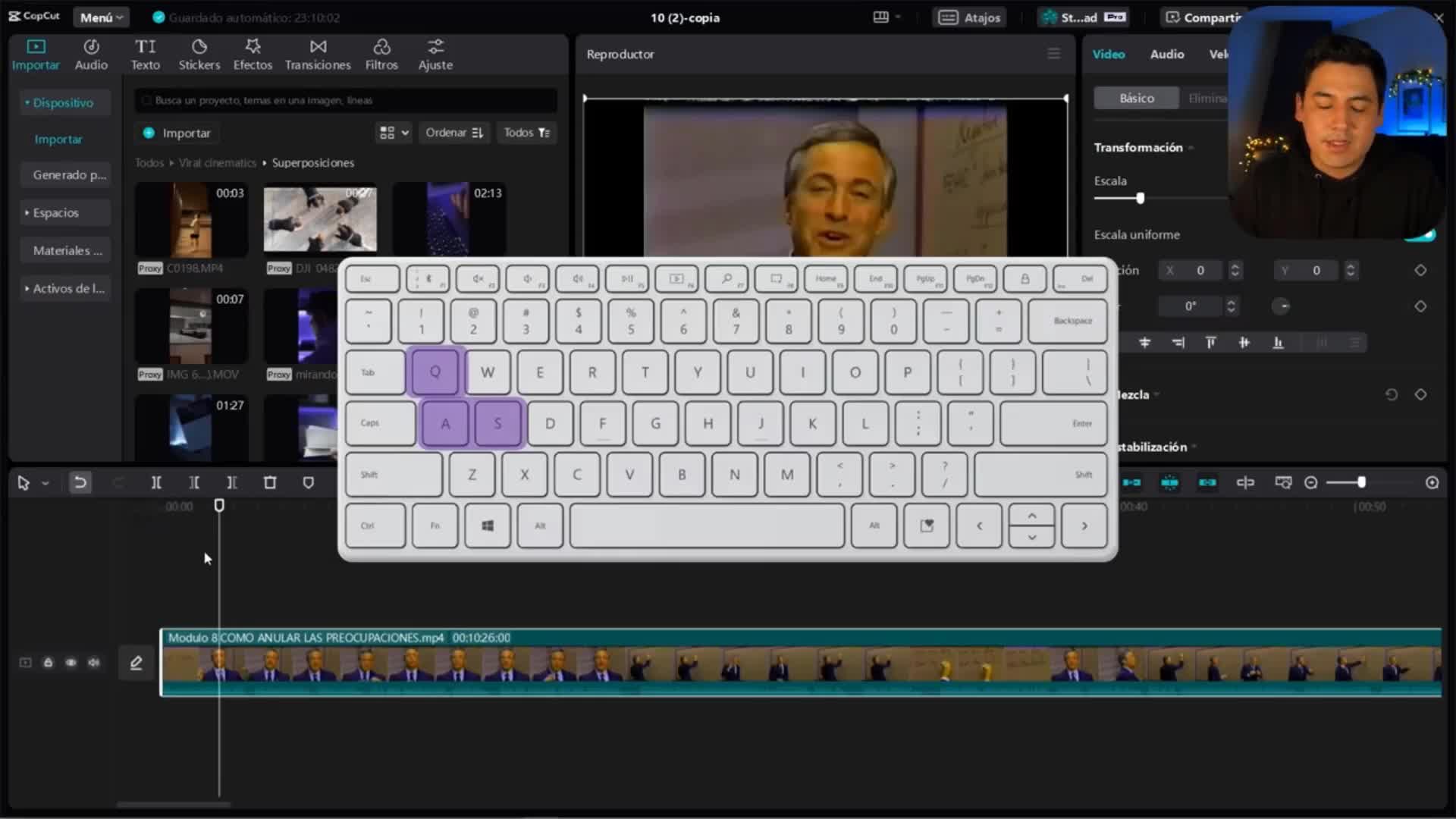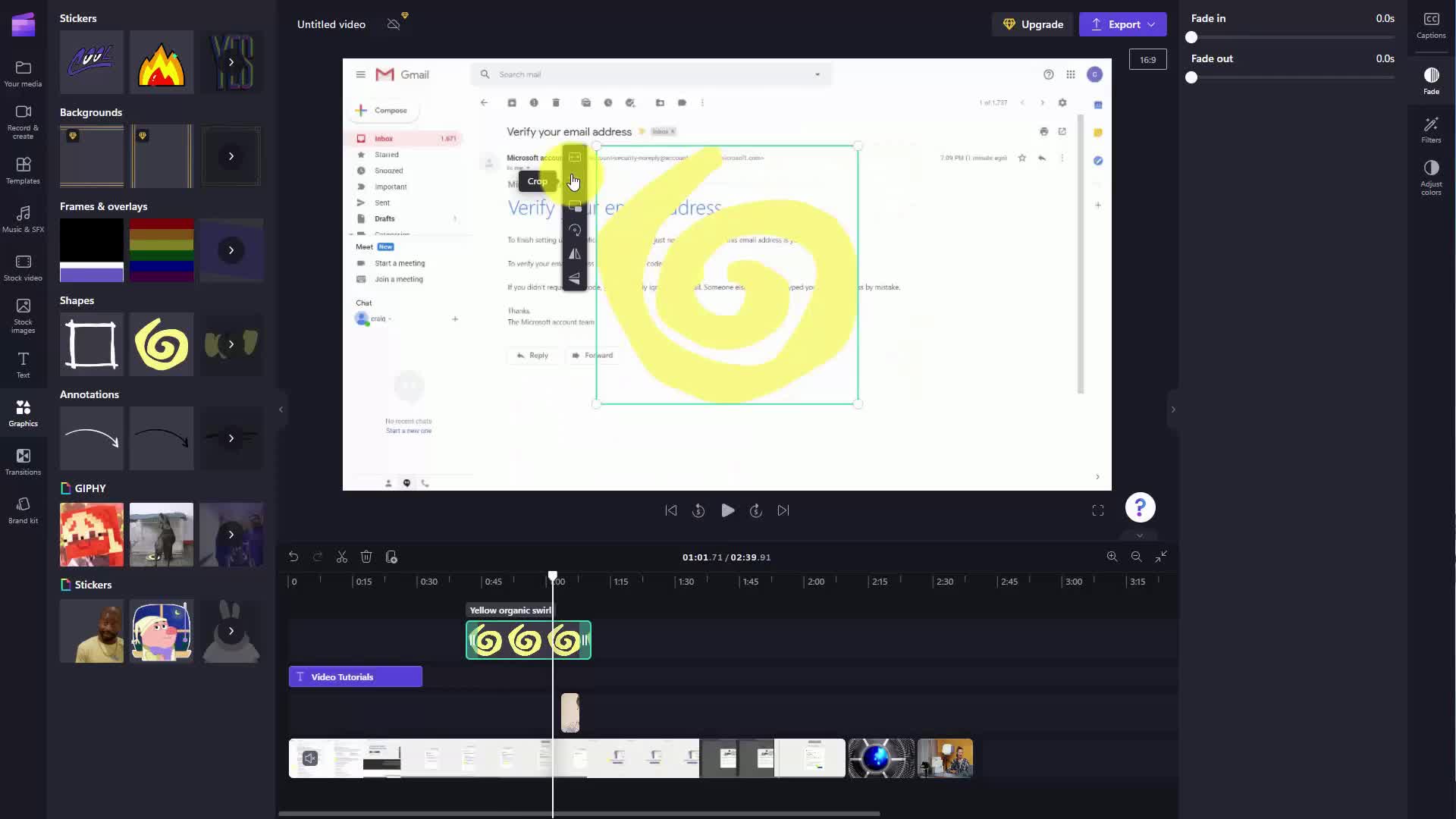CAPTION
Welcome back You can use transitions in clip champ in order to connect two distinct areas ofyour video For example if you go to the transitions area you're going to see thatthere are going to be certain transitions available to you You'll notice again that some of the transitionsare only available for the premium version but those that do not have the diamond are available for thefree version Now for a transition what you're basically doing is you're going to dragthe transition to the timeline between two clips that you have We can take this transition andyou're going to see there's going to be a green button where we can add the transition We willthen place the transition where the green button is and our transition will then be added Weare going to grab the transition we drag it to the area You're going to see that there aregoing to be green buttons that will tell us where the transitions can be placed on our timeline We'regoing to now make sure that we add it to the button and we releaseit on the button The transition will then be added we can then do this a second timewe can take this transition a different one and we can add it to thearea where the transition will actually go and then the transition will then be available Andyou'll then be able to watch the transition to determine how it's actually going to lookwhen your video goes through the transition phase and you'll see it there in this area And again thetransition so you can use your transitions between two distinct areas of your video to connect them and give themcontinuity OK So with that thanks and we'll see you in another video
CAPTION TRANSLATED TO
SPANISH LANGUAGE
Bienvenido de nuevo. Puedes usar transiciones en Clip Champ para conectar dos áreas distintas detu video. Por ejemplo, si vas al área de transiciones, verás queHabrá ciertas transiciones disponibles para usted. Notará nuevamente que algunas de las transicionessolo están disponibles para la versión premium pero los que no tienen el diamante están disponibles para laversión gratuita Ahora, para una transición, lo que básicamente estás haciendo es arrastrarla transición a la línea de tiempo entre dos clips que tienes. Podemos tomar esta transición yVerás que habrá un botón verde donde podremos agregar la transición.luego coloque la transición donde está el botón verde y luego se agregará nuestra transición.vamos a agarrar la transición la arrastramos al área Vas a ver que hayHabrá botones verdes que nos indicarán dónde se pueden colocar las transiciones en nuestra línea de tiempo.Ahora vamos a asegurarnos de agregarlo al botón y soltarlo.Haga clic en el botón. Luego se agregará la transición. Luego podemos hacer esto por segunda vez.Podemos tomar esta transición por una diferente y podemos agregarla alárea donde la transición realmente irá y luego la transición estará disponible YLuego podrás ver la transición para determinar cómo se verá realmente.cuando tu video pase por la fase de transición y lo verás allí en esta área Y nuevamente eltransición para que puedas usar tus transiciones entre dos áreas distintas de tu video para conectarlas y darlescontinuidad OK Entonces con eso gracias y nos vemos en otro video
![]()