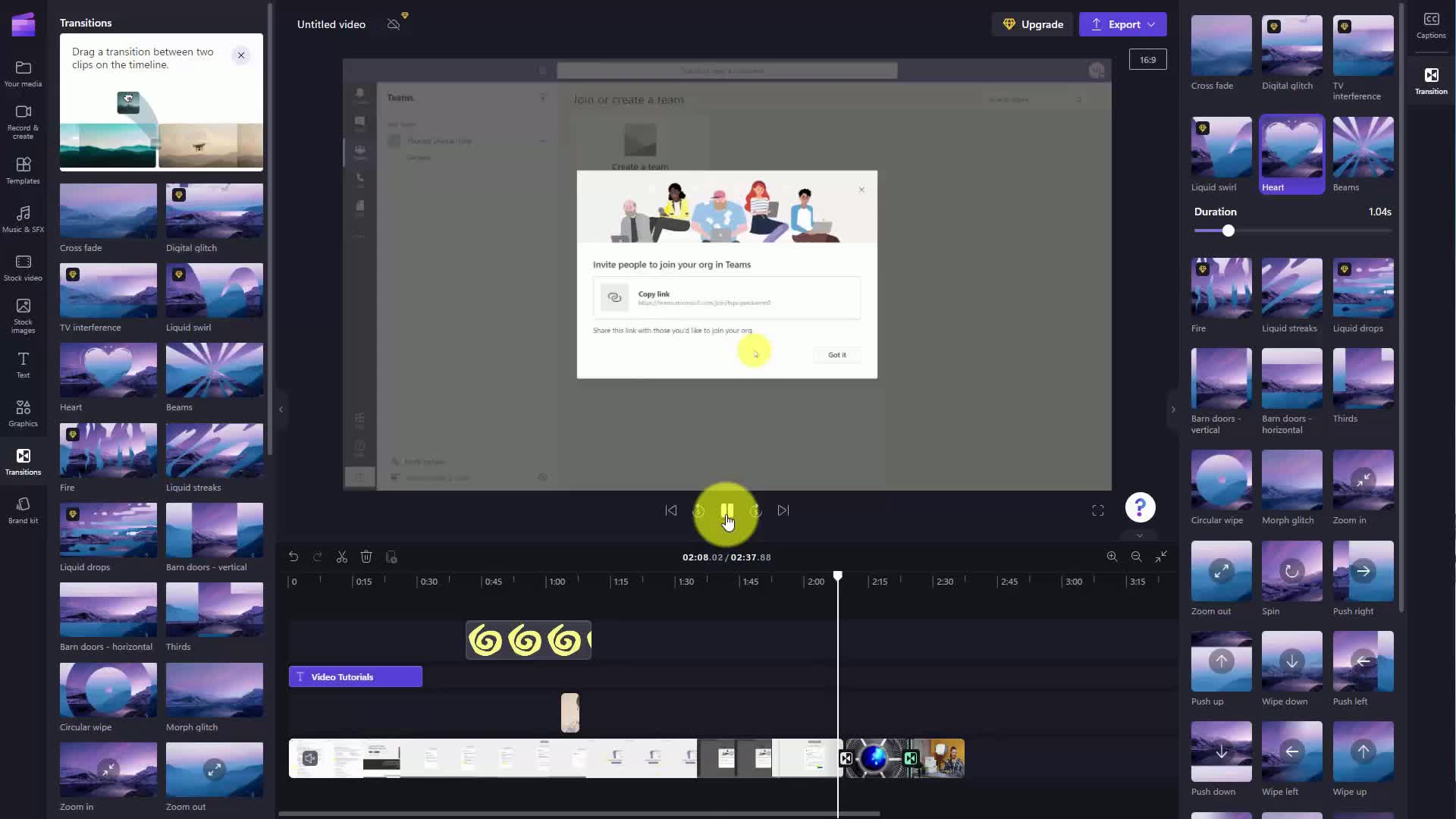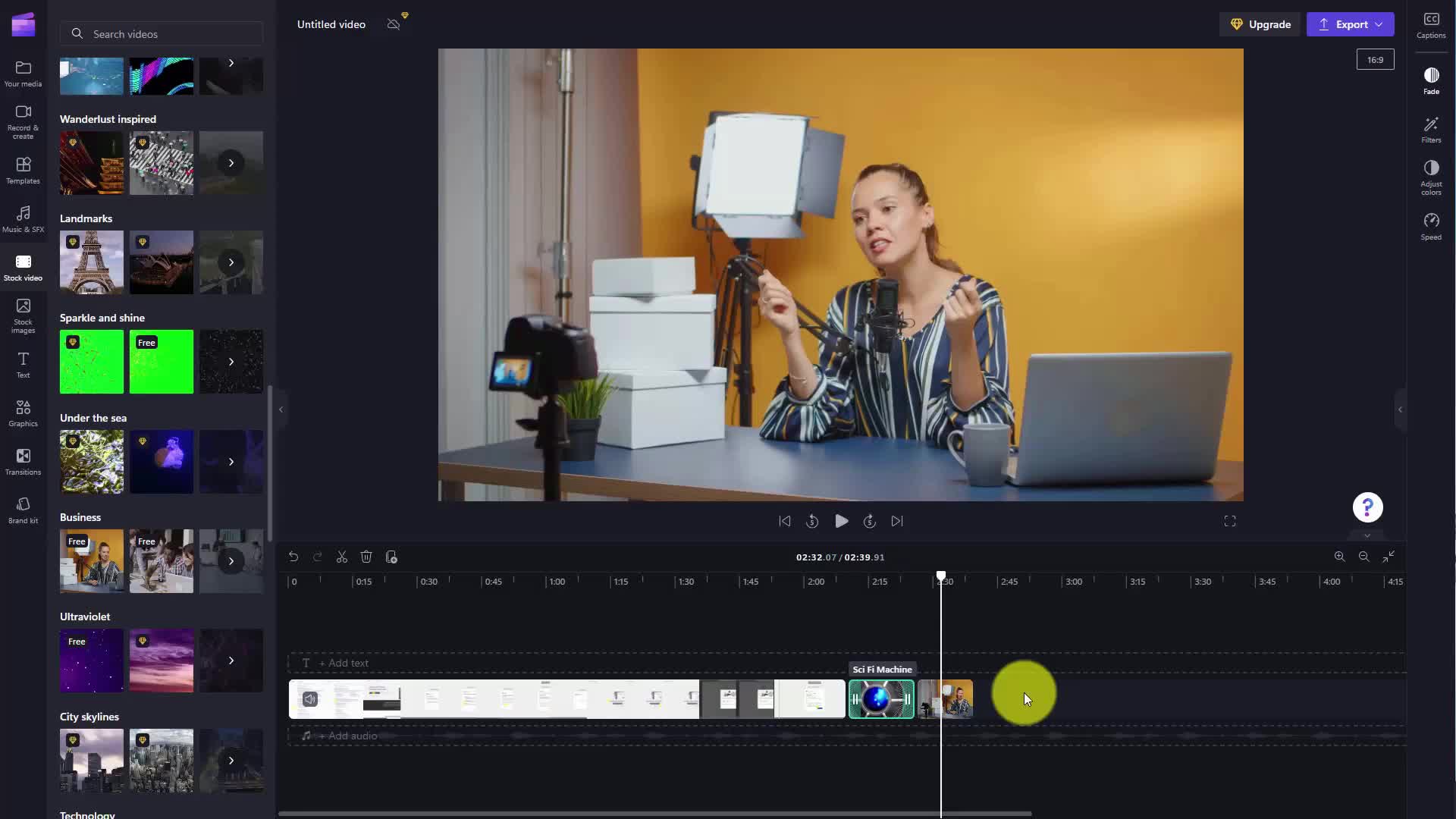CAPTION
Welcome back We have uploaded an MP four video here into Microsoft clip champ We are now going toadd it to the timeline in order to add features to it One thing that we can add toany video in addition to the template or in addition to music as you have seenin previous videos is you can add specific elements of stock video and you can findthese elements here in this area You can then search for specific stock videos that you're lookingfor by using the search Now you're going to notice that some of elements aregoing to be available to you in the free version Others are only going to beavailable to you in the premium version of Microsoft 365 So if you find one that youlike and you hover over it what you're going to do is you can addit to the timeline where you want the actual clip You'll note here that this clip has now been addedto your video and if you want to play it to see how it's going to look in your videoyou can play the video Now if you want more details about the clip youcan click on top of the clip and you'll be told about what the clip is actually going todo You can then add the clip to your timeline The clip can then be added Ifyou want to move it you can move it now in each clip what you cando is you can click on top of the clip And what you'll notice isthat there are going to be elements here on the right side that you can customize So for example youcan fade in the clip you can filter the individual clip you can adjust thecolors of the clip and you can adjust the speed of the clip and how it appears And soeach clip is going to be available for you to customize for the video that you arecreating Ok So with that thanks and I will see you in another video
CAPTION TRANSLATED TO
SPANISH LANGUAGE
Bienvenido de nuevo. Hemos subido un vídeo MP cuatro aquí en Microsoft Clip Champ. Ahora vamos aagréguelo a la línea de tiempo para agregarle funciones. Una cosa que podemos agregar acualquier vídeo además de la plantilla o además de la música como has vistoEn videos anteriores puedes agregar elementos específicos de video de archivo y puedes encontrarestos elementos aquí en esta área. Luego puedes buscar videos de archivo específicos que estés buscando.para usando la búsqueda Ahora vas a notar que algunos de los elementos sonestará disponible para usted en la versión gratuita. Otros solo estarán disponiblesdisponible para usted en la versión premium de Microsoft 365. Entonces, si encuentra uno que le gusteMe gusta y pasas el cursor sobre él. Lo que vas a hacer es agregara la línea de tiempo donde desea el clip real. Notará aquí que este clip ya se ha agregado.a tu video y si quieres reproducirlo para ver cómo se verá en tu videopuedes reproducir el video ahora si quieres más detalles sobre el clipPuede hacer clic en la parte superior del clip y se le informará sobre lo que realmente va a hacer el clip.Luego puede agregar el clip a su línea de tiempo. Luego, el clip se puede agregar siquieres moverlo puedes moverlo ahora en cada clip lo que puedasLo que debes hacer es hacer clic en la parte superior del clip. Y lo que notarás esque habrá elementos aquí en el lado derecho que puedes personalizar. Entonces, por ejemplo,puede desvanecerse en el clip, puede filtrar el clip individual, puede ajustar elcolores del clip y puedes ajustar la velocidad del clip y cómo aparece Y asíCada clip estará disponible para que lo personalices según el video que estáscreando Ok Entonces con eso gracias y nos vemos en otro video
![]()