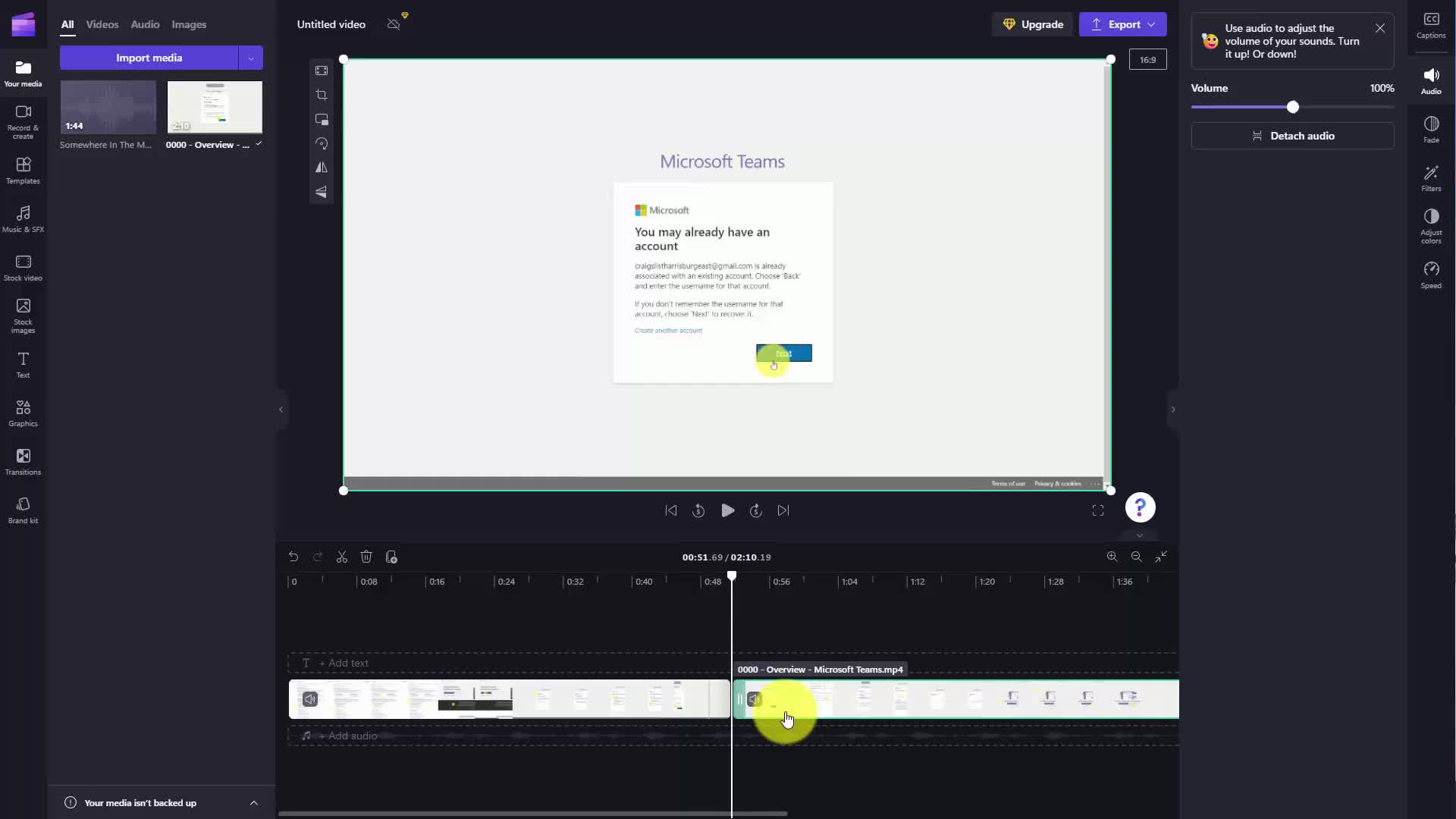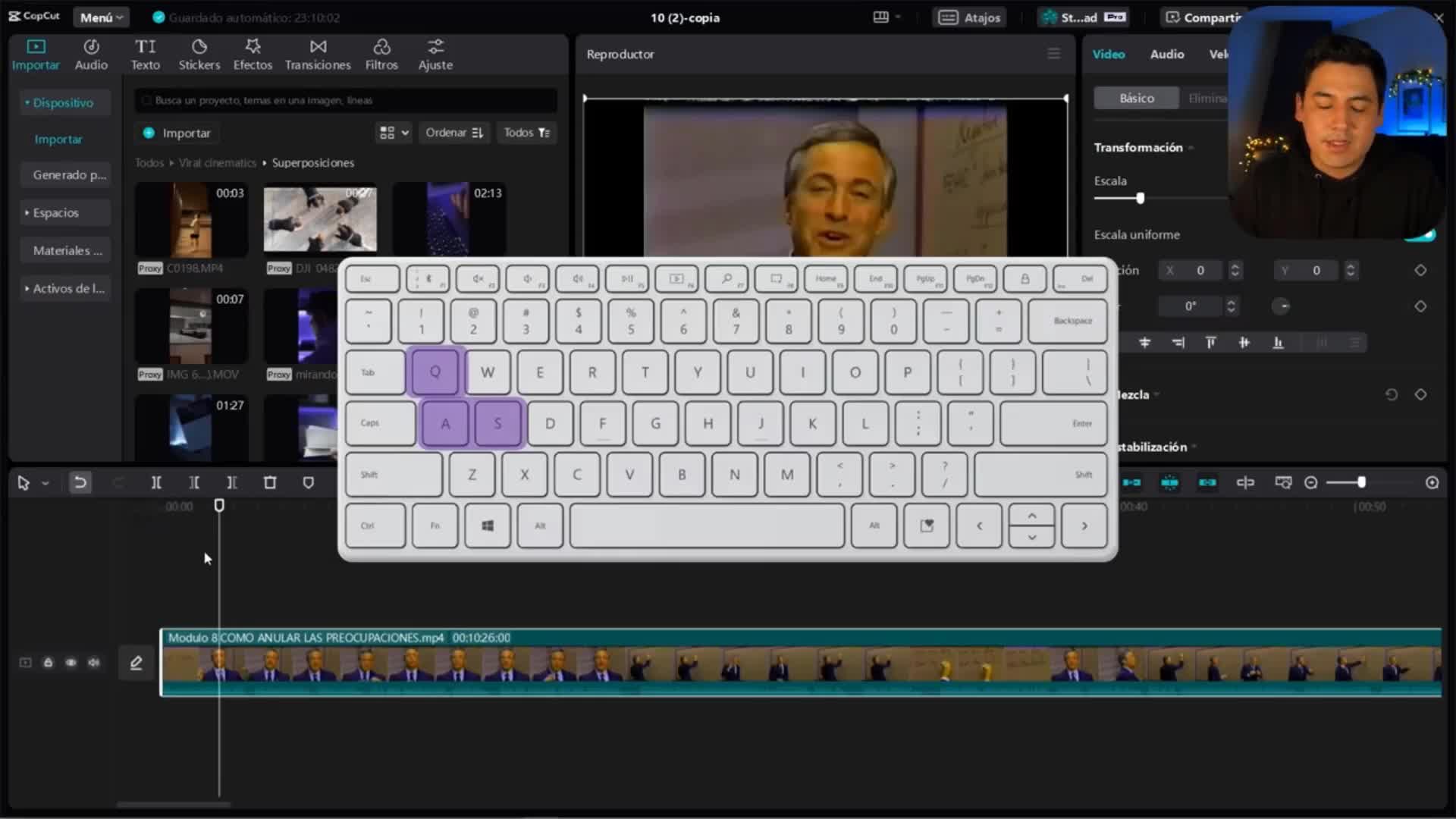CAPTION
Welcome back Now inside of Microsoft clip champ you can create a video from scratch and this will giveyou a blank studio canvas or you can start from an existing template For examplewe can start with an Instagram template We can then choose the Instagram template So in this casewe're going to choose an Instagram template What we're going to do is we're going to say use thistemplate What you're going to notice is that the template is actually only seven seconds So everything thatyou're going to do after this video will probably be the actual video and you're going tobe able to play the template in order to view it in order to get startedand you'll see what it will actually look like in your video So you'll notice thatat the point of seven seconds that's when the template ends And this is the point atwhich you can begin to record an actual video or import a video that's going to appear starting at theseven second area What you can also do is to edit each point of the template we can clickon any element of the actual template So for example you're going to see herewe're clicking on the hand point element we can change the fade we can add in a filter tothat element We can adjust the colors of that element We can adjust the speed of this individualelement and we could do the same thing for each individual element on the timelineFor example we can click on top of this element You're going to see the propertiesappear here on the right side menu and we can make changes according to the controls that we are givenwe can change the color we can transform the text we can change its appearance we can fade itwe can filter it we can adjust the color Now you'll notice here that even though this is aseven second template that covers the entire screen If you wanted to have more of a contextual viewyou can zoom out and you will then be able to see your timeline in its whole perspective OKSo with that thanks and I will see you in another video
CAPTION TRANSLATED TO
SPANISH LANGUAGE
Bienvenido de nuevo. Ahora, dentro de Microsoft Clip Champ, puedes crear un vídeo desde cero y esto te daráPuede obtener un lienzo de estudio en blanco o comenzar desde una plantilla existente. Por ejemplo.Podemos comenzar con una plantilla de Instagram. Luego podemos elegir la plantilla de Instagram. Entonces, en este caso.vamos a elegir una plantilla de Instagram. Lo que vamos a hacer es decir: usa esto.plantilla Lo que vas a notar es que la plantilla en realidad tiene solo siete segundos. Así que todo lo quelo que vas a hacer después de este video probablemente será el video real y vas apoder reproducir la plantilla para poder verla y comenzary verás cómo se verá realmente en tu video. Entonces notarás queen el punto de siete segundos es cuando termina la plantilla. Y este es el punto endonde puedes comenzar a grabar un video real o importar un video que aparecerá comenzando en elsiete segunda área Lo que también puedes hacer es editar cada punto de la plantilla en la que podemos hacer clicen cualquier elemento de la plantilla real. Por ejemplo, verás aquíEstamos haciendo clic en el elemento del punto de mano, podemos cambiar el desvanecimiento y podemos agregarlo en un filtro.ese elemento Podemos ajustar los colores de ese elemento Podemos ajustar la velocidad de este individuoelemento y podríamos hacer lo mismo para cada elemento individual en la línea de tiempoPor ejemplo, podemos hacer clic en la parte superior de este elemento. Verás las propiedades.Aparece aquí en el menú lateral derecho y podemos realizar cambios según los controles que se nos den.podemos cambiar el color podemos transformar el texto podemos cambiar su apariencia podemos desvanecerlopodemos filtrarlo, podemos ajustar el color. Ahora notarás que, aunque se trata de unplantilla de siete segundos que cubre toda la pantalla si desea tener una vista más contextualpuedes alejarte y luego podrás ver tu línea de tiempo en toda su perspectiva.Entonces con eso gracias y nos vemos en otro video.
![]()