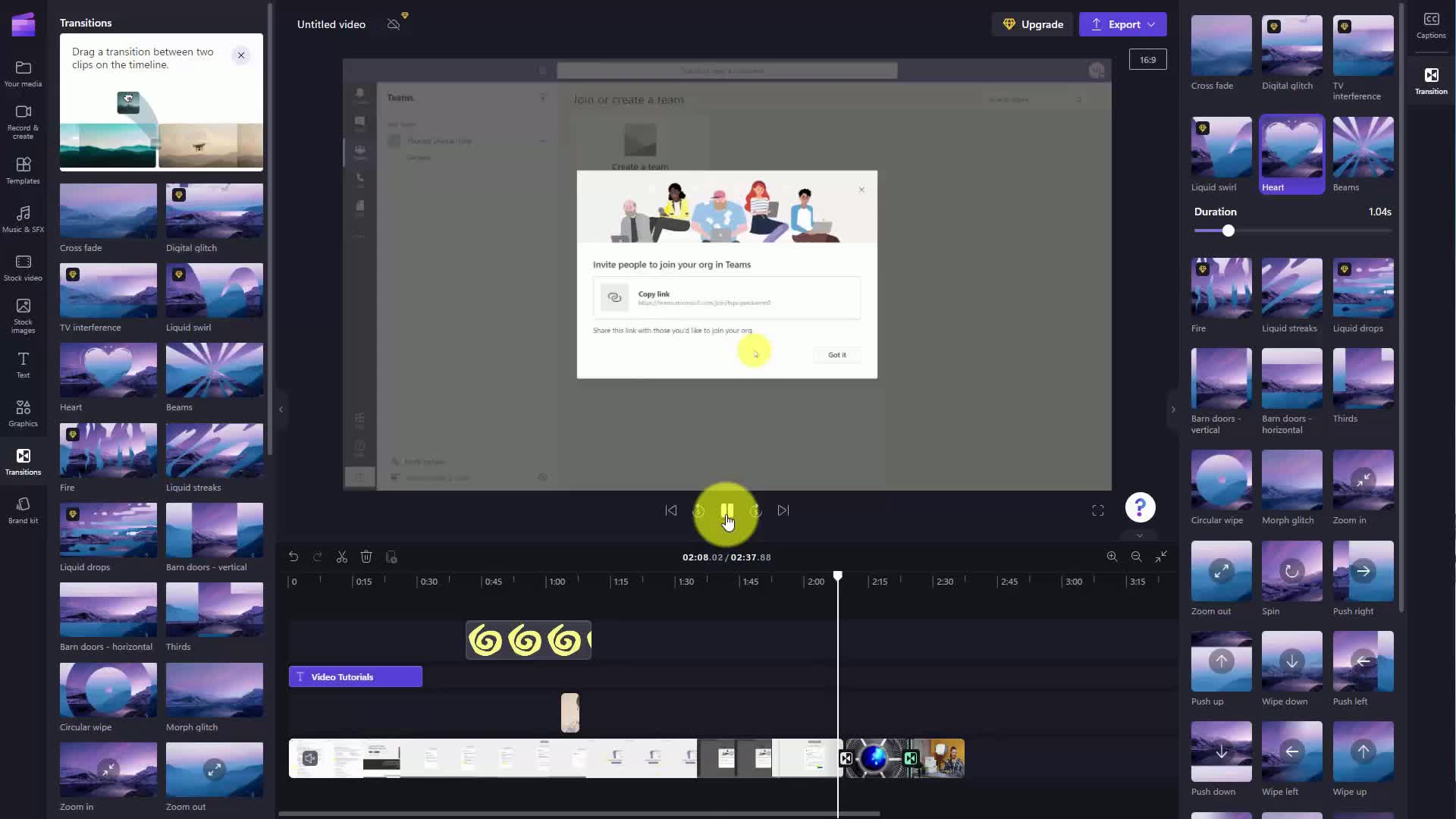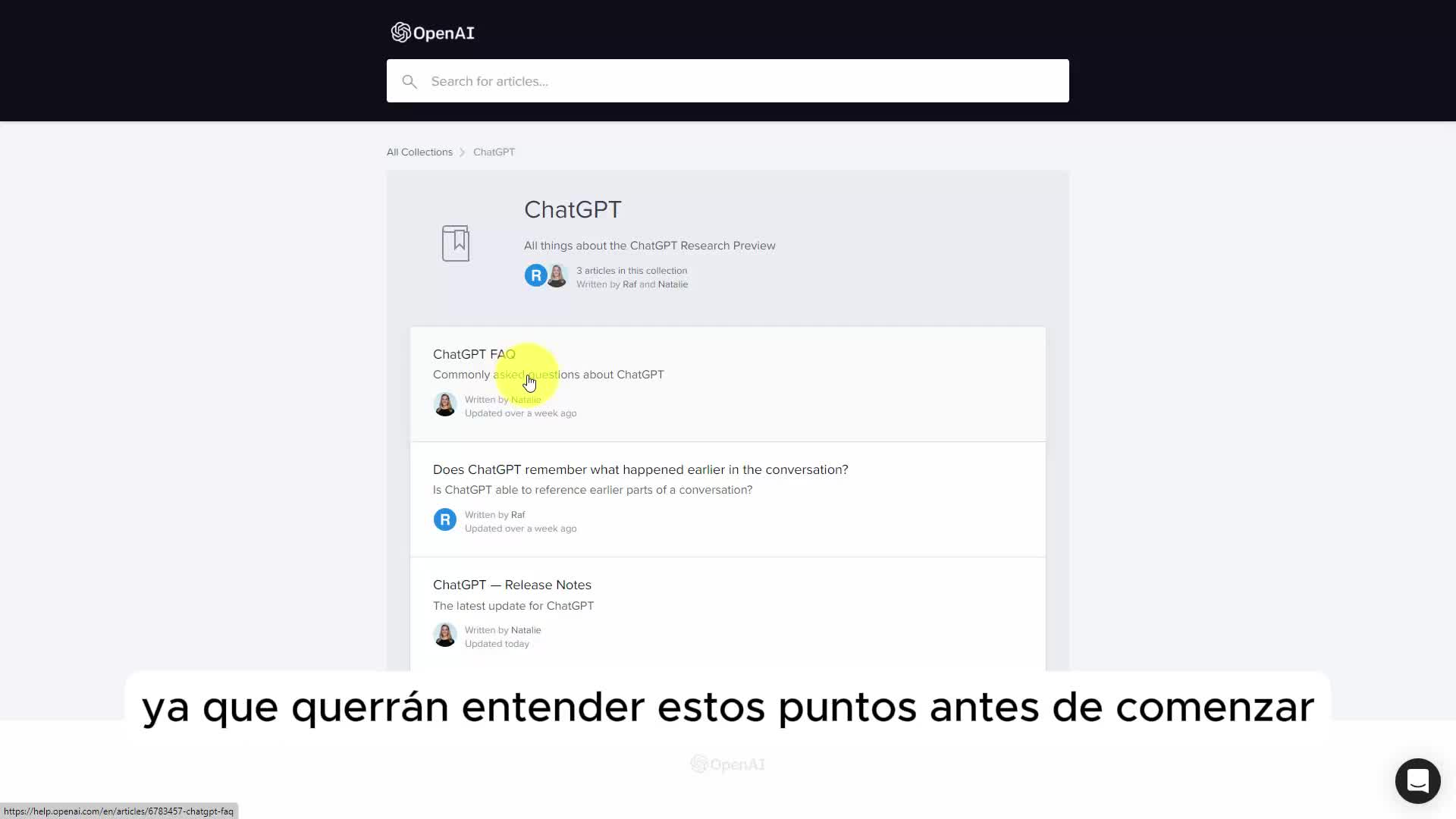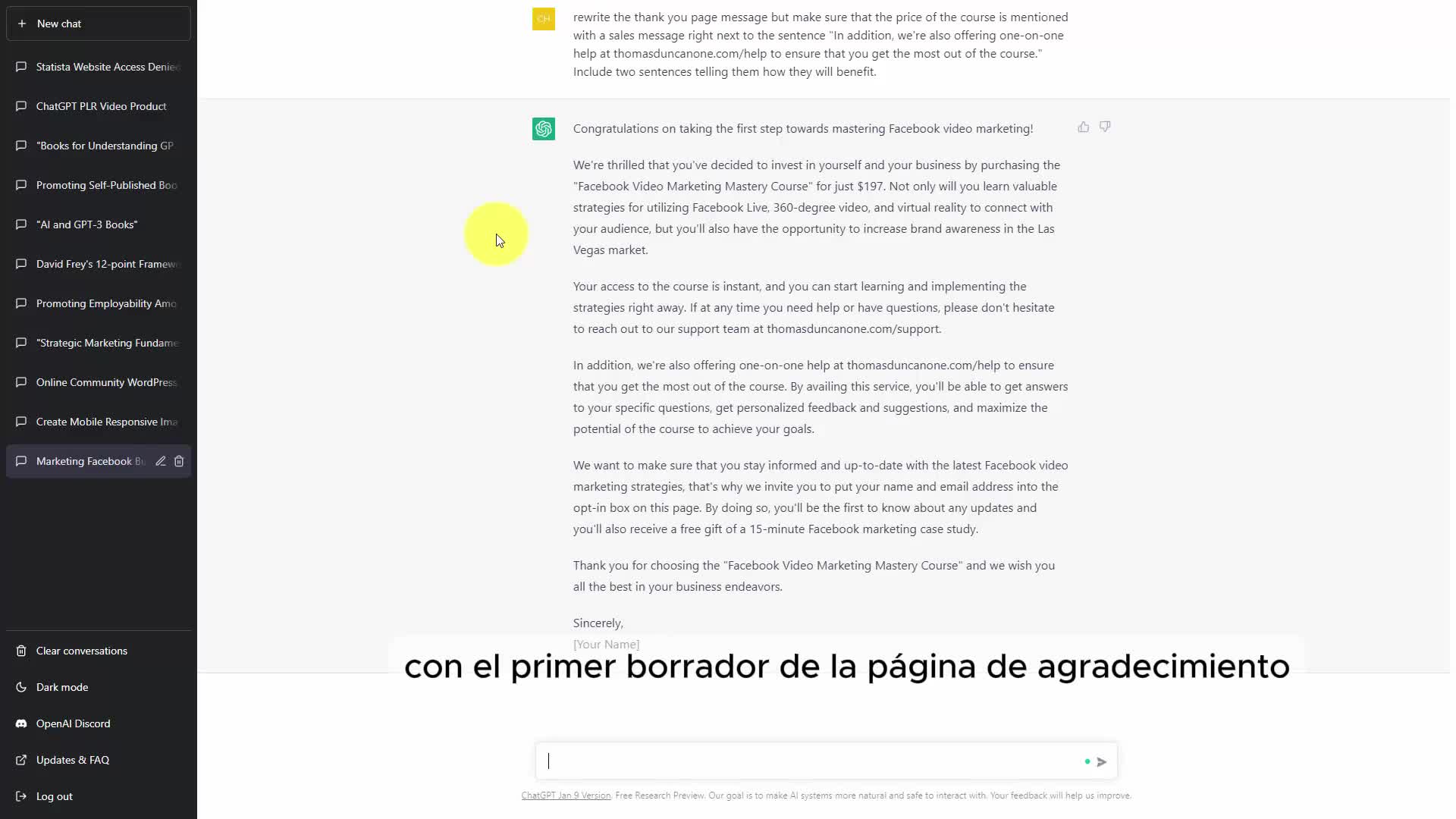CAPTION
Welcome back You can add in a text element to your videos and you're going tosee here on the left side menu that you've got a text menu And basically all you need to dohere is to choose a specific font and then you're going to write in what you want the font tosay what you're going to do First is you're going to determine where in the video you want the fontto begin What you can also do is click on top of the font to determineif there's going to be some kind of animation And what the font will actually look like What we're goingto do is we're going to click add to timeline You're going to see thatour font element has been added What you can then do is you can stretchthe font element If you want to appear throughout the entire video you can do it oryou can determine where in the video you want it to appear to determine how you want the font toappear You're going to click on top of the font and you're going to use the elements thatyou have on the left side menu So for example the actual text that we're goingto be typing in will be here and the font that we're going to use willbe here in this area So basically you can customize the text that you want to highlight inyour video Ok So with that thanks and I will see you in another video
CAPTION TRANSLATED TO
SPANISH LANGUAGE
Bienvenido de nuevo. Puedes agregar un elemento de texto a tus videos y vas aMira aquí en el menú del lado izquierdo que tienes un menú de texto y básicamente todo lo que necesitas hacer.Aquí debes elegir una fuente específica y luego escribirás en lo que quieres que sea la fuente.Di lo que vas a hacer. Primero determinarás en qué parte del video quieres la fuente.para comenzar Lo que también puedes hacer es hacer clic en la parte superior de la fuente para determinarsi habrá algún tipo de animación y cómo se verá realmente la fuente. A qué vamosLo que debemos hacer es hacer clic en Agregar a la línea de tiempo. Vas a ver eso.nuestro elemento de fuente ha sido agregado. Lo que puedes hacer entonces es estirarel elemento de fuente Si quieres que aparezca en todo el vídeo puedes hacerlo oPuedes determinar en qué parte del vídeo quieres que aparezca para determinar cómo quieres que aparezca la fuente.aparecer Vas a hacer clic en la parte superior de la fuente y vas a utilizar los elementos queque tienes en el menú del lado izquierdo. Entonces, por ejemplo, el texto real que vamospara escribir estará aquí y la fuente que vamos a usar seráestar aquí en esta área Básicamente, puedes personalizar el texto que deseas resaltar entu video Ok Entonces con eso gracias y nos vemos en otro video
![]()