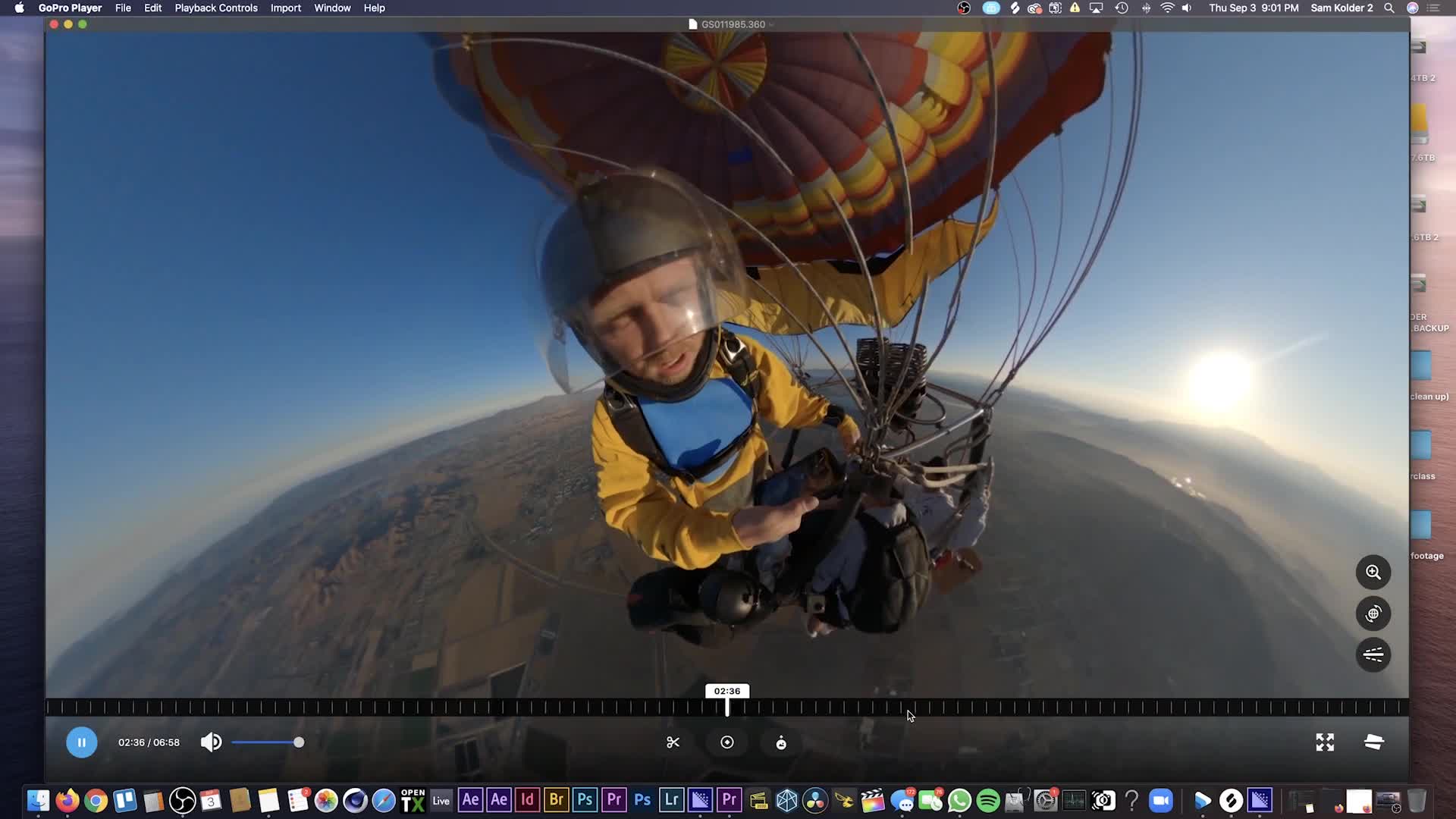CAPTION
All right guys So I am so stoked because a couple of days ago Iwas in L A and I got to jump out of a hot air balloon for the first timeand it was freaking epic I jumped with two of my friends Both of them had the GoProPro Player and edit some of that footage keyframe some of the positioning points and show you guys alittle bit of my workflow within gopro player So there's three ways you can edit 360 footageright now depending on what camera you're using Uh There's gopro player there's uh gopro reframe a plugin for Premiere Pro uh which allows you to reframe your footage within Premiere Pro but it does require anextra step beforehand And then if you're using something like Insta three 60 then theycome with their own program as well which is another video for now We're talking about goproPlayer So let's jump in and check it out here We have a a 360 clip wecould just double click it to open it up with gopro player and right away we can zoomin and out using our mouse We can click and drag to scroll around And as you cansee it's 5 a.m. We're both looking pretty tired and we're up in a balloon about to jump out Thisis my first time doing it too This was such a rush It was nutsUh But yeah you can scroll through here uh by scrolling on your mouse and youcan move around So let's press play and just watch this So that's pretty cool But it doesn't showcasethe event as well as it could in my opinion So what we're gonna want to do iskeyframe the motion of the camera angle keyframe you know what we're looking at And if you don't knowwhat keyframing is you should go and watch the keyframing tutorial within this course and you'lllearn a lot about it there But a keyframe is basically just a data point on a timeline thatstores data In this case it would be position data uh the position of the virtual camera and it'llanimate smooth motion between these key frames Now there are a couple tools that we should knowabout here They're right here on the right We got zoom and it says underneath hold optionSo if you hold option and click and drag you can zoom in and outyou can also just scroll in and out to zoom in and out That's what I do And thenwe got rotate which is command And if you hold command you can rotate And that's an important tool UhI wouldn't recommend clicking these and doing it like that That takes time Just simply you know press the keyon your computer and we have relevel which is command R and that will like if you're lost inthis footage you can hit command R and it'll relevel things for you Let's walkthrough this jump and animate it So we'll start right before he's he he doesthe countdown And I think that's a good spot here So how do we want it to start Ithink something a little bit more like this could be cool We'll start it like that andwe'll hit the keyframe marker to create that marker and we'll press play two And I think right beforeI actually take off I think I wanted to be a bit more this way because I knowI wanna be like more center frame as he goes and we'll hit that key frame again to savethis uh position change that I made Let's press play and I jump and hereI think I want it to be more uh this way I'm gonna hold command and rotate itzoom in a bit and we'll hit that keyframe Now if we go back we could see that it's itlike smoothly uh animates between the key frames which looks really good within the program Actually it was really niceand we'll just set another key firm there able to zoom in a bit more Andif you wanna go back and animate a keyframe you just get the play head to goover the keyframe you click the little uh crayon or pencil or whatever that is and then uh you areable to adjust it again so we can zoom in here uh and then clickthe check mark and then we can also change the lens correction This is definitely something I would usea lot In this case you can see this looks a lot better than uh the insanedistortion that you get right here If we go from a super wide angle in this case tothat it's gonna look a bit off like but it actually kind of works But yeah play aroundwith that Uh I definitely recommend if you want things to look more cinematic than to use thelens correction and try to make things uh try to make your lines uh look less rounded youknow like the fish eye uh naturally does And uh so the key from there and let's zoomout over here a little bit or a lot Why not just hit another keyframe and cool Yeah let'srotate one more time here Move this way we'll set key from there we'll see what that motion looks likeCool and then we'll follow me up here Uh I forgot to hit the keyframe follow me uphit that keyframe and then one more just to watch me pull the parachute and I think that is goodCool So this program lets you export this into whatever file format you want but wedon't want the whole clip It's a very long clip a lot of unnecessary footageSo we'll trim it We could start right there and end it at the end right there by clickingthe scissors and just like that we have a cool little clip and it's ready toexport So if we hit export uh we can click advanced options and we canchoose a resolution uh four K upscaled If you want to just render in four K for somereason it's gonna be the same resolution as the 1080 It's just gonna be upscaled and then we have uhdifferent codex H 264 pro res Prores would retain the most information and then youclick next choose where you want to save it and it'll save and you'll havea finished video which is pretty awesome And I've been using this program a lotAnother really cool thing that this program has uh built right in is you can change the aspectratio which is huge Say you wanna do a Instagram story nine by 16 justpress that and just like that it reframes the video for that aspect ratio and you're good to goYou wanna do a four by five Instagram post same thing four by 31 to 13by four That's a huge time saver and like these guys figured it out So respect go proplayer You guys did a great job But yeah that's pretty much my 360 workflow within gopro player Itreally has all the tools that you need Uh go pro reframe in Premiere pro is also uh very goodexcept you need to render out a 360 video a very wide video with all the informationin it and then bring it in there and then you'll be able to reframe withinthe program which is just an extra step But if you want to you know edit the 360 footagein Premiere Pro and have that flexibility to move around in the program then you cando it there as well In my experience it has been a bit slower Uhgo pro player is a really dope option and I've been using it a bunch Butyeah that's my workflow Hope you guys enjoyed this video and I'll see you inthe next one
CAPTION TRANSLATED TO
HEBREW LANGUAGE
בסדר חבר'ה אז אני כל כך נלהב כי לפני כמה ימים אניהיה בלוס אנג'לס ויצא לי לקפוץ מכדור פורח בפעם הראשונהוזה היה אפי, קפצתי עם שניים מחבריי לשניהם היה ה-GoProPro Player וערוך חלק מהפריים הראשי של הצילומים כמה מנקודות המיקום והראה לכם אקצת מזרימת העבודה שלי בתוך נגן gopro אז יש שלוש דרכים בהן תוכל לערוך קטעי 360 מדהכרגע תלוי באיזו מצלמה אתה משתמש אה יש נגן gopro יש אה gopro reframe תקעעבור Premiere Pro אה, מה שמאפשר לך למסגר מחדש את הצילומים שלך בתוך Premiere Pro אבל זה דורשצעד נוסף מראש ואז אם אתה משתמש במשהו כמו Insta three 60 אז הםמגיעים גם עם תוכנית משלהם שזה עוד סרטון לעת עתה אנחנו מדברים על goproשחקן אז בואו נקפוץ פנימה ונבדוק את זה כאן יש לנו קליפ 360יכול פשוט ללחוץ עליו פעמיים כדי לפתוח אותו עם gopro player ומיד נוכל להתקרבפנימה והחוצה באמצעות העכבר שלנו אנו יכולים ללחוץ ולגרור כדי לגלול מסביב וכפי שאתה יכולרואים שהשעה 5 בבוקר שנינו נראים די עייפים ואנחנו בכדור פורח עומד לקפוץ החוצהזו גם הפעם הראשונה שאני עושה את זה. זה היה כל כך ממהר זה היה מטורףאה אבל כן אתה יכול לגלול כאן אה על ידי גלילה על העכבר שלך ואתהיכול להסתובב אז בואו נלחץ על play ופשוט נראה את זה אז זה די מגניב אבל זה לא מוצג לראווההאירוע הכי טוב שהוא יכול לדעתי אז מה שנרצה לעשות זהkeyframe התנועה של זווית המצלמה keyframe אתה יודע על מה אנחנו מסתכלים ואם אתה לא יודעמה זה keyframing אתה צריך ללכת ולצפות במדריך keyframing בתוך הקורס הזה ותעשה זאתלמד הרבה על זה שם אבל keyframe הוא בעצם רק נקודת נתונים על ציר זמןמאחסן נתונים במקרה זה זה יהיה נתוני מיקום אה המיקום של המצלמה הוירטואלית וזה יהיההנפשת תנועה חלקה בין מסגרות מפתח אלה כעת יש כמה כלים שכדאי להכירבערך כאן הם ממש כאן מימין יש לנו זום וזה אומר מתחת לאפשרות החזקאז אם תחזיק את האפשרות ולחץ וגרור תוכל להגדיל ולהקטיןאתה יכול גם פשוט לגלול פנימה והחוצה כדי להגדיל ולהקטין. זה מה שאני עושה ואזיש לנו rotate שזה פקודה ואם אתה מחזיק פקודה אתה יכול לסובב וזה כלי חשוב אהלא הייתי ממליץ ללחוץ על אלה ולעשות את זה ככה זה לוקח זמן פשוט אתה יודע ללחוץ על המקשבמחשב שלך ויש לנו relevel שהיא הפקודה R ושתאהב אם הלכת לאיבודאת הסרט הזה אתה יכול ללחוץ על הפקודה R וזה יסדר לך דברים בוא נלךדרך הקפיצה הזו והנפשה אותה אז נתחיל ממש לפני שהוא הואהספירה לאחור ואני חושב שזה מקום טוב כאן אז איך אנחנו רוצים שזה יתחיל אניחושב שמשהו קצת יותר כזה יכול להיות מגניב נתחיל את זה ככה ונלחץ על סמן ה-keyframe כדי ליצור את הסמן הזה ונלחץ על play two ואני חושב ממש לפניאני בעצם ממריא אני חושב שרציתי להיות קצת יותר ככה כי אני יודעאני רוצה להיות כמו יותר מסגרת מרכזית ככל שהוא הולך ואנחנו נפגע שוב בפריים המפתח כדי להצילשינוי המיקום הזה שעשיתי בוא נלחץ על play ואני קופץ והנהאני חושב שאני רוצה שזה יהיה יותר ככה אני אחזיק בפקודה ואסובב אותוהגדל מעט ונגיע למסגרת המפתח הזו. עכשיו אם נחזור אחורה נוכל לראות שזה זהכמו אנימציה חלקה בין פריימים המפתח שנראה ממש טוב בתוך התוכנית למעשה זה היה ממש נחמדואנחנו פשוט נציב שם חברת מפתח אחרת שתוכל להגדיל קצת יותראם אתה רוצה לחזור ולהנפשה של פריים מפתח אתה פשוט תניע את ראש המשחקמעל ה-keyframe אתה לוחץ על העיפרון הקטן או העיפרון או מה שזה לא יהיה ואז אה אתהמסוגל להתאים אותו שוב כדי שנוכל להתקרב לכאן אה ואז ללחוץסימן הביקורת ואז נוכל גם לשנות את תיקון העדשה זה בהחלט משהו שהייתי משתמש בוהרבה במקרה הזה אתה יכול לראות שזה נראה הרבה יותר טוב מאשר המטורףעיוות שאתה מקבל ממש כאן אם נלך מזווית סופר רחבה במקרה הזה לשזה יראה קצת לא כמו אבל זה בעצם די עובד אבל כן תשחקעם זה אני בהחלט ממליץ אם אתה רוצה שהדברים ייראו יותר קולנועיים מאשר להשתמש בתיקון עדשות ונסה לגרום לדברים אה לנסות לגרום לקווים שלך להיראות פחות מעוגלים לךיודע כמו עין הדג אה באופן טבעי. אה אז המפתח משם ובואו נעשה זוםכאן קצת או הרבה למה לא פשוט ללחוץ על פריים מפתח אחר ומגניב כן בואוסובב עוד פעם לכאן זז לכיוון הזה אנחנו נגדיר את המפתח משם נראה איך התנועה הזו נראיתמגניב ואז נעקוב אחריי לכאן אה שכחתי ללחוץ על ה-keyframe עקוב אחריפגע בפריים המפתח הזה ואז עוד אחד רק כדי לראות אותי מושך את המצנח ואני חושב שזה טובמגניב אז התוכנית הזו מאפשרת לך לייצא את זה לאיזה פורמט קובץ שאתה רוצה אבל אנחנולא רוצה את כל הקליפ זה קליפ ארוך מאוד הרבה קטעים מיותריםאז נקצץ אותו נוכל להתחיל ממש שם ולסיים אותו בסוף ממש שם על ידי לחיצהאת המספריים ובדיוק ככה יש לנו קליפ קטן ומגניב והוא מוכןייצוא אז אם נלחץ על ייצוא אה נוכל ללחוץ על אפשרויות מתקדמות ואנחנו יכוליםבחר רזולוציה אה ארבע K upscaled אם אתה רוצה רק לרנדר בארבע K עבור חלקהסיבה שזה יהיה אותה רזולוציה כמו ה-1080 זה פשוט ישודרג ואז יש לנו אהקודקס שונה H 264 pro res Prores ישמור את מירב המידע ולאחר מכן אתהלחץ על הבא בחר היכן ברצונך לשמור אותו והוא יישמר ויהיה לךסרטון גמור שהוא די מדהים ואני משתמש בתוכנה הזו הרבהעוד דבר ממש מגניב שהתוכנית הזו מובנית בדיוק הוא שאתה יכול לשנות את ההיבטיחס שהוא ענק תגיד שאתה רוצה לעשות סיפור באינסטגרם תשע על 16 פשוטלחץ על זה ובדיוק ככה זה ממסגר מחדש את הסרטון ליחס גובה-רוחב הזה ואתה מוכן ללכתאתה רוצה לעשות פוסט ארבע על חמש באינסטגרם אותו דבר ארבע על 31 עד 13בארבע זה חיסכון עצום בזמן וכמו שהחבר'ה האלה הבינו את זה אז כבוד לך מקצועןשחקן עשיתם עבודה נהדרת אבל כן זה פחות או יותר זרימת העבודה שלי ב-360 בתוך נגן gopro.באמת יש את כל הכלים שאתה צריך. אה go pro reframe ב-Premiere pro הוא גם טוב מאודאלא שאתה צריך לעבד סרטון 360 סרטון רחב מאוד עם כל המידעבתוכו ואז תביא אותו לשם ואז תוכל למסגר מחדש פנימההתוכנית שהיא רק שלב נוסף אבל אם אתה רוצה אתה יודע תערוך את קטעי ה-360ב-Premiere Pro ויש לך את הגמישות הזו לנוע בתוכנית אז אתה יכולתעשה את זה גם שם מניסיוני זה היה קצת יותר איטי אהgo pro player הוא אופציה ממש מטומטמת ואני משתמש בה המון אבלכן זה זרימת העבודה שלי מקווה שנהנתם מהסרטון הזה ואני אראה אתכםהבא
![]()