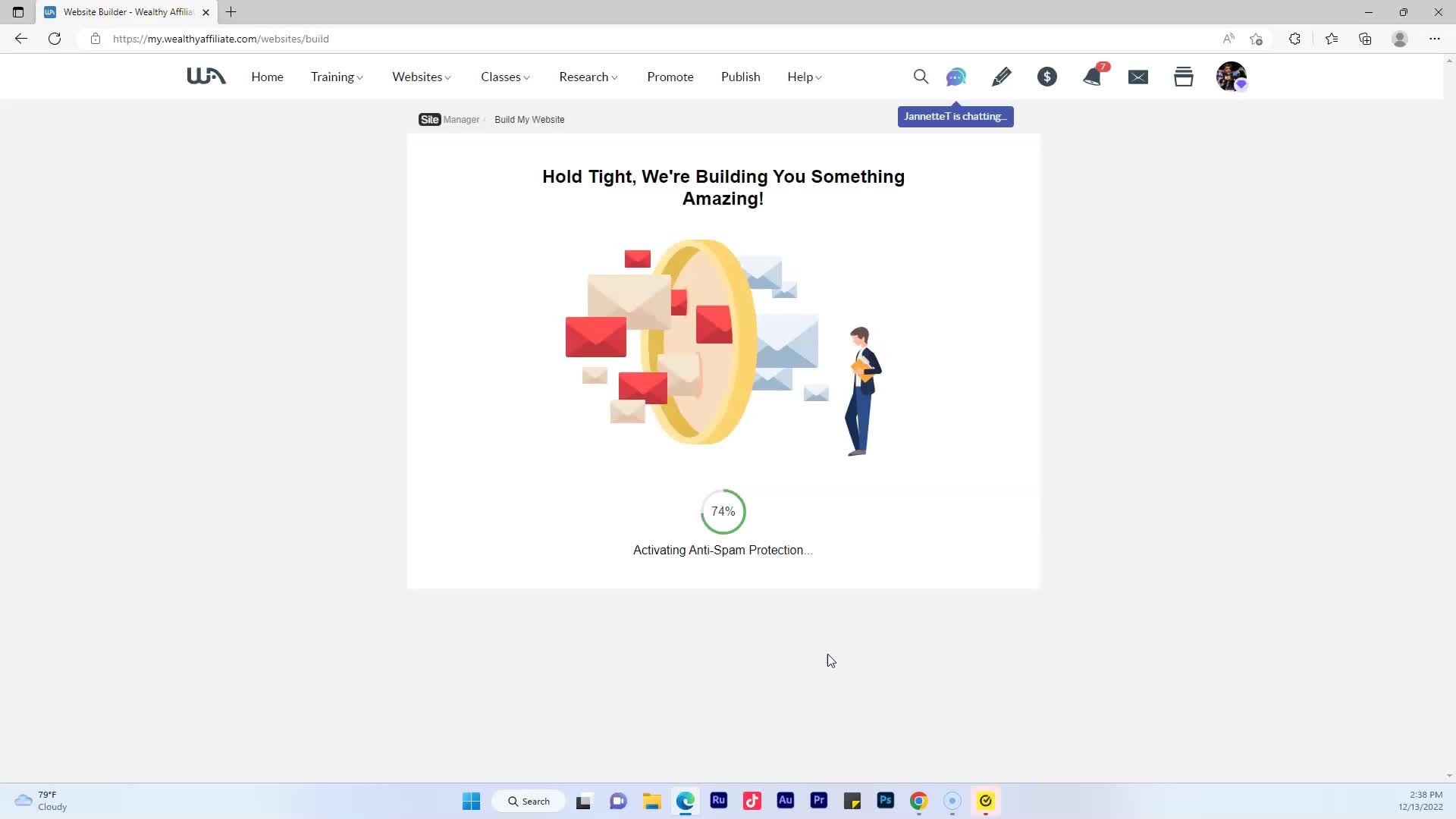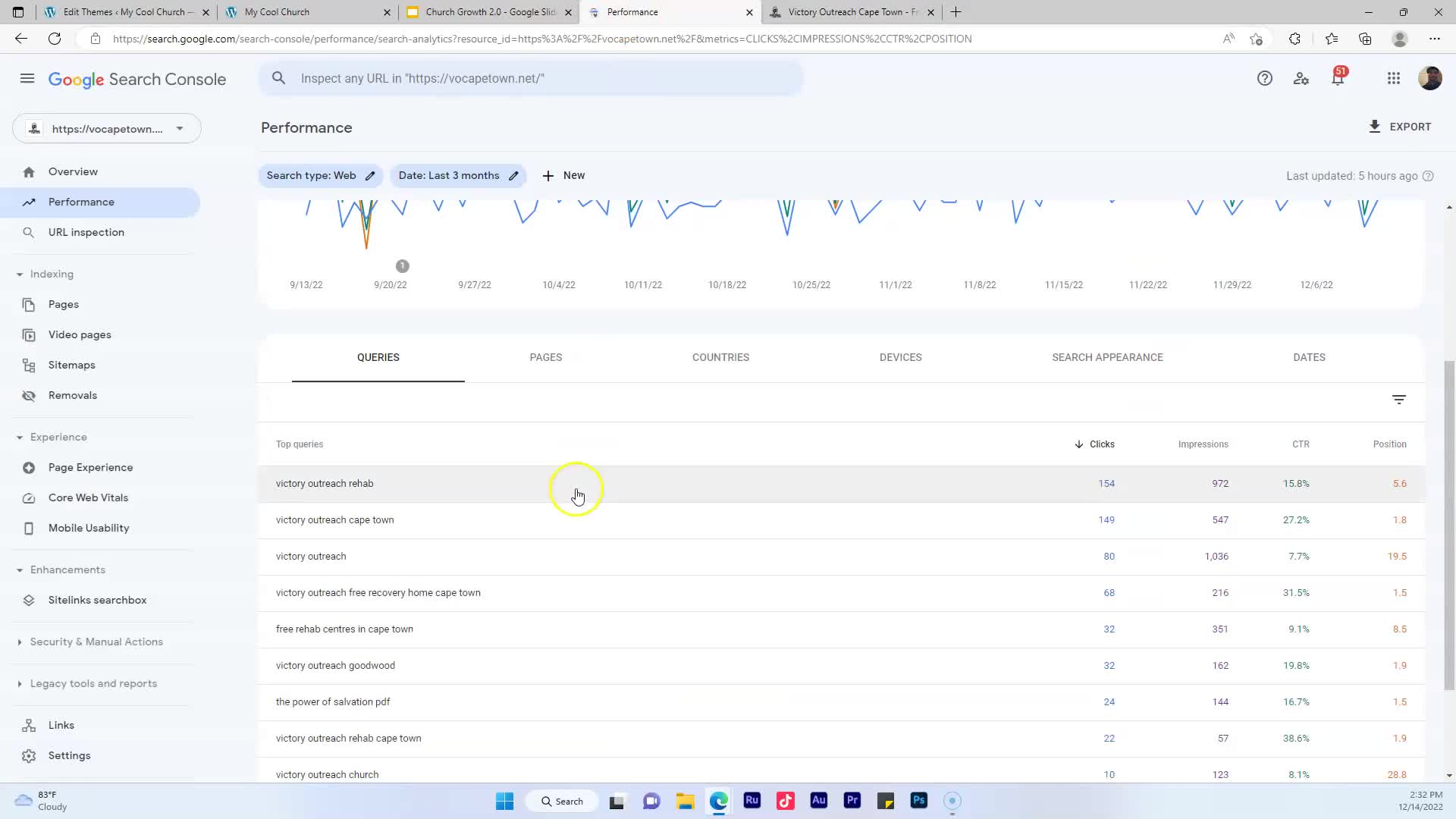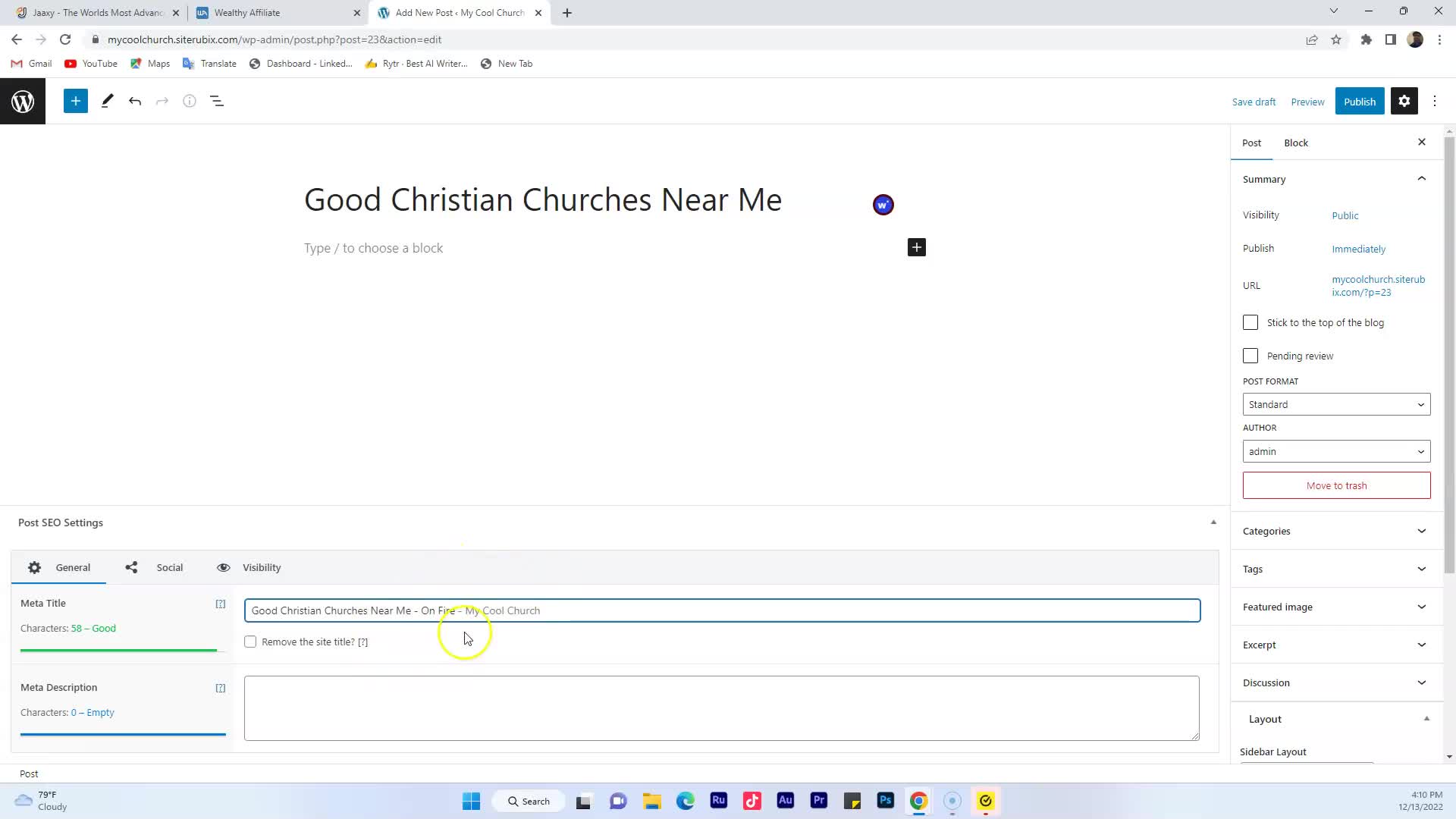CAPTION
all right family now I'm going to show you how to set up Google search console this is a powerfulSEO tool and SEO stands for search engine optimization and the cool thing about thistool is it's free so let's go ahead and get into it okay the first thing youwant to do is you want to head on over to google.com so go aheadand type in google.com and your search bar and then in the search bar here wewant to type in Google search console Okay click enter you should see something that says Google Searchconsole some console tools go ahead and click that okay you want to click Start now if you don't havean account is probably going to ask you to set up an account already have anaccount okay once you set up your account you want to go over here to thetop left and click where it says add property okay and we want to come over hereto our URL prefix and our URL for our website at http://leah4sci.com/mcatmath okay everyone to click continueyou put in your web address whatever your web address is that is my web address okay if you wantto get your web address just go right here where it says visit my site and clickopen link in new tab excuse me family okay and then you can just copy this right here and that'llbe your web address alright so once you entered it in you're going to getsomething that looks like this right where it says HTML tag I want you to click that and then clickcopy okay we want to click that alrighty now we want to head back over here to our dashboardof our website okay I showed you how to log in to your dashboard so you want togo there next thing you want to do is you want to go where it says appearance click thereand then scroll down where it says theme file editor you want to click there youwant to come over here to the right where it says theme header click right there okay and nowyou want to find your head section your head section let me just take a look hereyeah okay so you want to find your head section go right below that so we're going to just goahead and click enter and then I'm going to paste that code that we got that code thatwe had from over here and were the code I'm going to go back over here and I'm goingto paste it right underneath the header section we want to click update file okay and then we'rejust going to go click dashboard now want to go back over here to where it saysverify ownership so remember we use the HTML tag and we want to verify so let's goahead and click verify and we should be good to go let's see your metatag is not in the head section of your homepage okay let me see maybe I put it inthe wrong section let's go back to appearance theme file editor header section okay let me go here takethat out and let's put it in the head section okay sorry about that and pasteit in there hit update file now we're going to go back over here and we rememberwant to use this verify not this one but the HTML tag and we want to click verify let's seewhat happens all right family we are good to go you have now verified yourwebsite with Google search console keep it locked
![]()