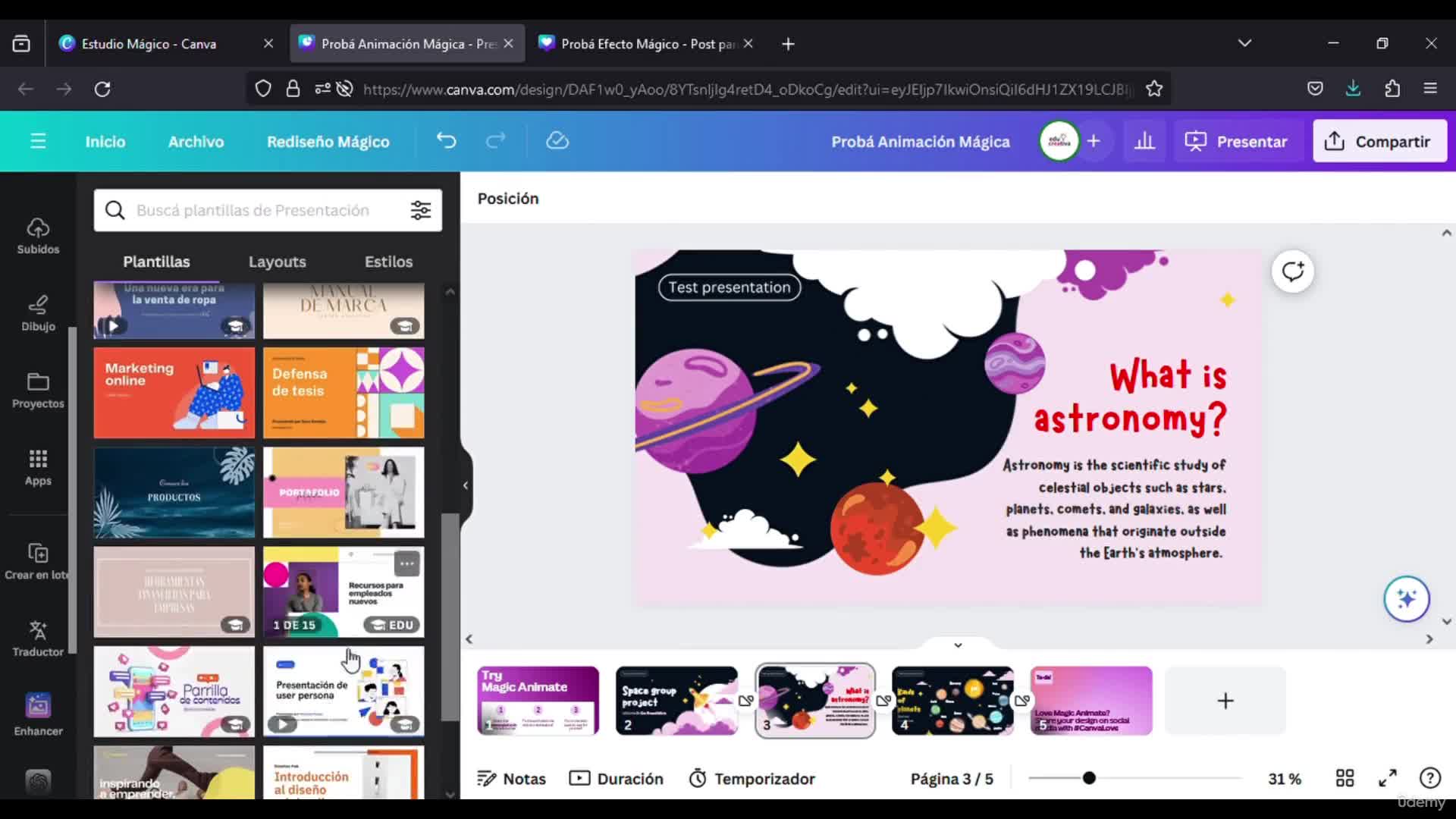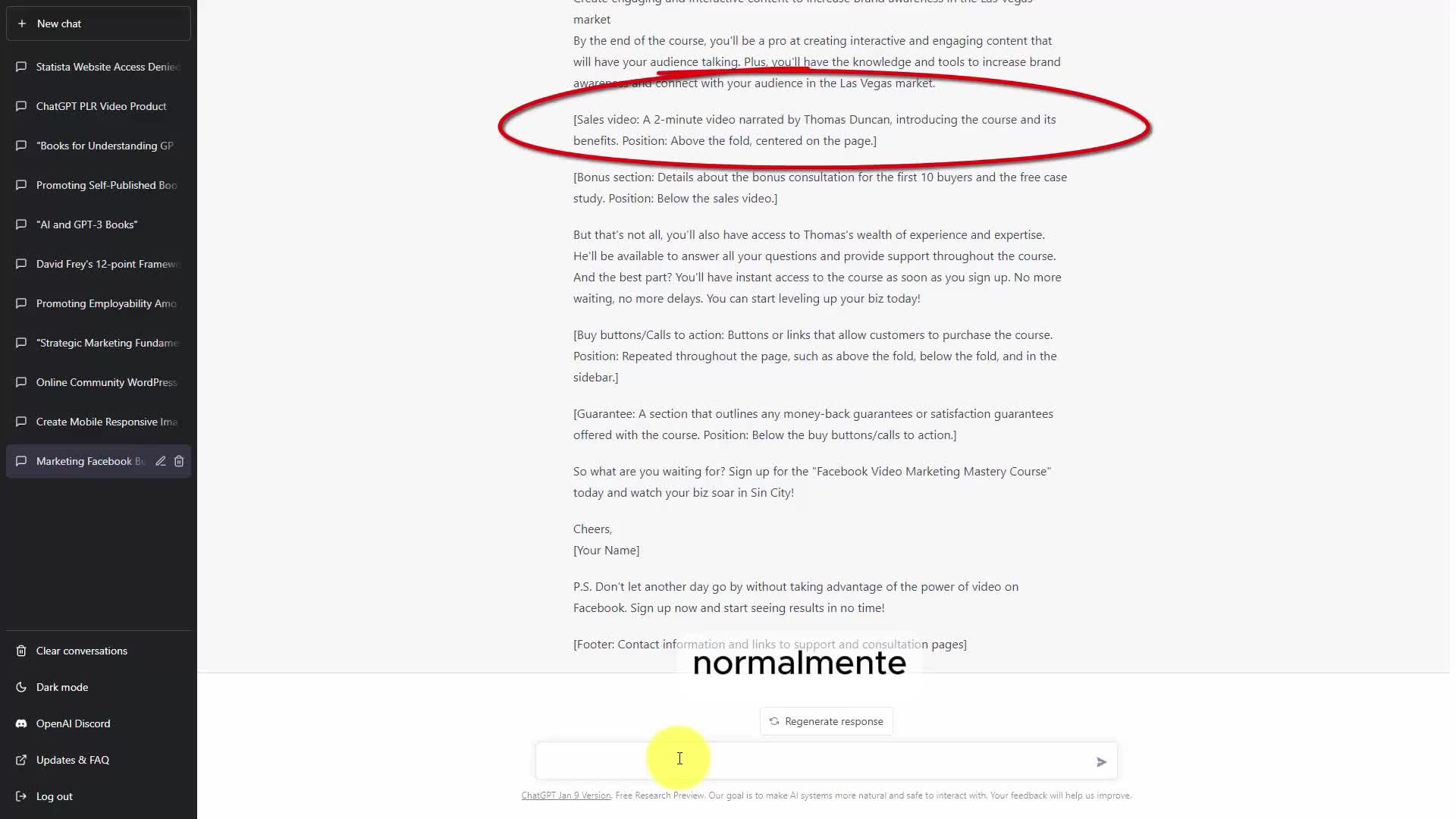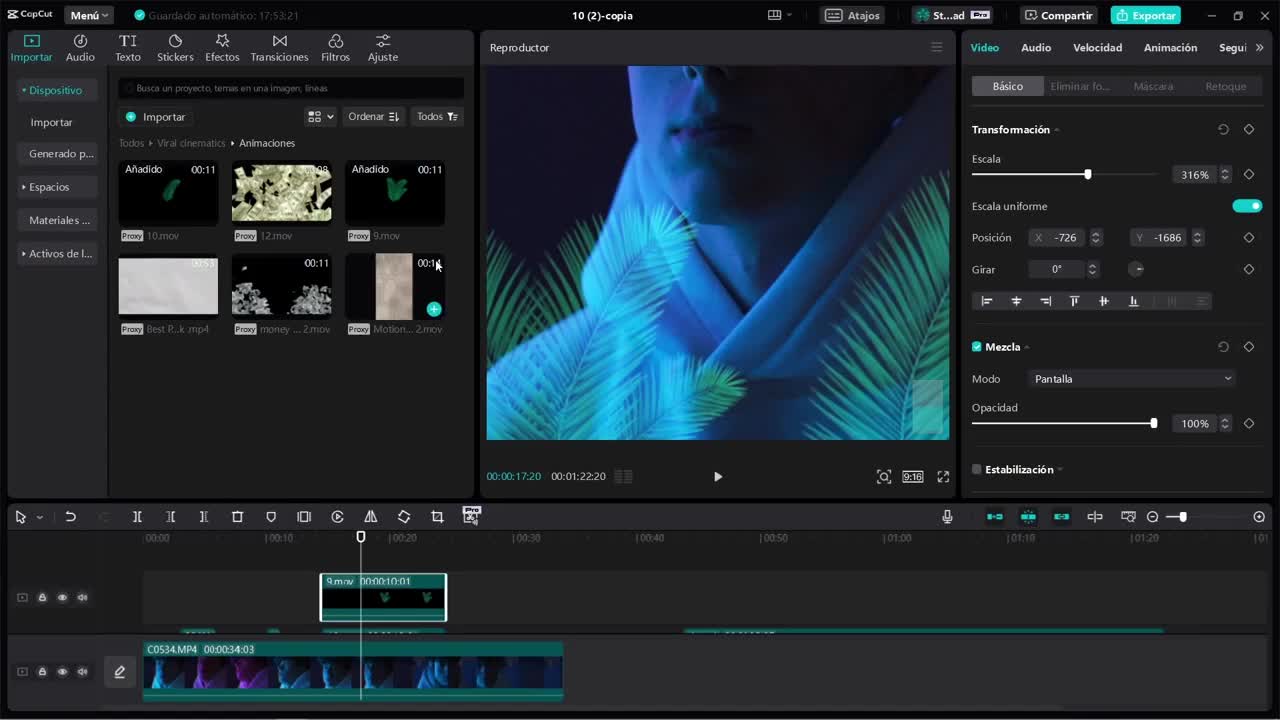4 - Renderiza y Produce tu Video en Clipchamp
Sign In To Comment
![]()
Comments
Show Transcripts