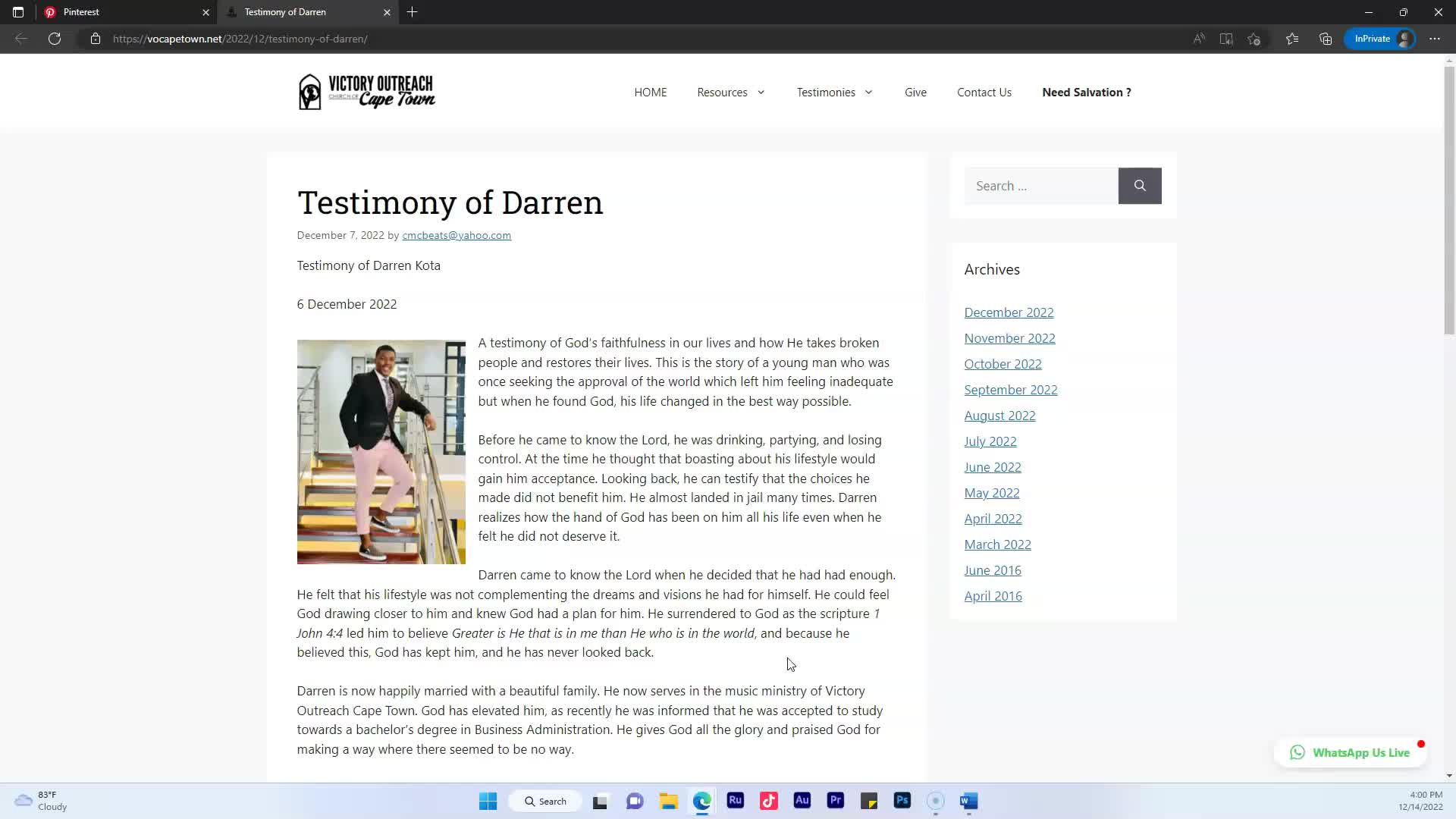Video #14 - How to add an internal link to your blog
Sign In To Comment
![]()
Comments
Show Transcripts