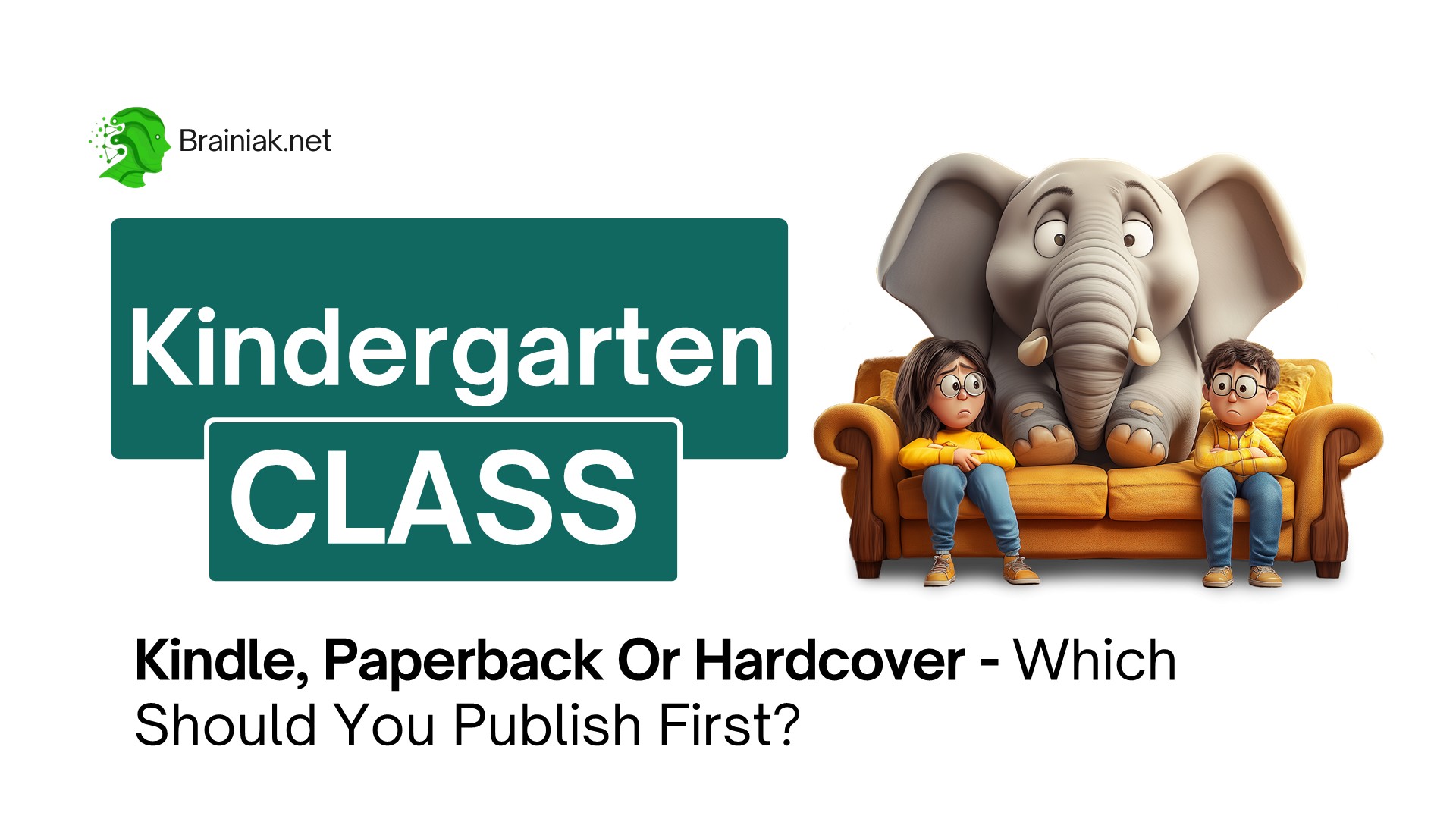CAPTION
OK first I want to say that you all are doing a very good jobYou are trying I'm really really impressed because uh working with Canva especially if you have never used it beforeit's not easy And most of you are doing the on my team you have not used Canva before Soto see such progress I'm really really impressed So I discovered that there are some areas that you arehaving issues and I've tried to use a voice note to use right up You guys areare not getting it Do some of you have gotten it So I'm just going to do this quick videovery very short one to show you Now the first thing you do once you get your documents likethis you have your documents you before you even go on make sure that this line you seethis line This line here now that you are seeing this box this is your margin Then thisother one you are seeing here now this one that's your bleed line This shouldbe activated To get them activated this is very very important for all documents you're workingon To get them activated just go to file Then you go to settings then you come down here whereyou have margins You click on it If I click on this thing and you see thatthe margin has disappeared That margin should always be on You understand So we click on it themargin is on Everything you are doing including your page number should be inside this margin Otherwise it isgoing to be rejected by publishing platforms It should be within this margin Then also You see here we haveour sorry settings we have the bleed This is the bleed you see that extra that line thisis where they slice the book from So make sure that the bleed is always onGo to settings and make sure that what the bleed is always on I I've already done avideo on this I'm still doing it again I see some of us we are just toolazy to watch these videos or we watch it and we don't really understand I know you arenot into Amazon you are not into Amazon KDP but you have been working with me for a verylong time Most of you have been working with me for 2 years a year plusSo uh I know you have not been working with a cover before but Thisshouldn't be difficult There are several videos on this This is very very important The marginyou understand Then when that is done your page number take for instance now this particular one you see Allthis underlines it's not supposed to be there And I said before to remove this underline just click onthis then control A I like everything Go to underline click it then click itagain And all these underlines are gone If you have underlines it doesn't make sense It doesn't look fancyThat's not how book table of content is supposed to be Now that aside thisis what I actually want to point out here Now if you watch this now Forthis particular work you discover that the page number here is outside It's outside this margin It is going tobe rejected To adjust this just click on it As you click on it drag it inside You understandYou see it is not inside Then still you still click on do not come to where youhave pasts then you click on page numbers then you see These page numbers only theywant it to be you can make it uh just page number or page plus It's alreadyon page plus so we leave it on page plus Then you now come to applyto all The moment you click apply to you see it's already applied If you now scroll down youdiscover that everything is not inside It's not inside the margin Please make sure it's inside Now alsoif you want to drag it to the left So you want to drag it to the leftYou see all the other they are still in the middle They can just use this one to applyit to all So it is on the left You click on page numbers then you see apply to allThe moment you click apply to all if you scroll up and you see everything has been adjusted tothe left So make sure that it's all inside Now here's another thing you have tocorrect Now as you see that let's go down to the end He discovered that here we aregoing to remove this no need to be adding this last page for now If you scroll upto the map section you discover that they are inside the map You don't needit inside You just remove it Remove all the ones inside the map You understandYou remove it please You remove it You remove it this All the ones insidethe map is not needed You remove it You remove the page numbers inside the map It's notgoing to affect any of the others So you just remove everything inside the mapYou understand So I will remove everything inside the map Now please go through your walk Like allthis one that you see is too is too close to this It's too closeto this What you are going to do just remove this one This one youremove you have to go through your work please You have to go through your work Soyou just go through a day another thing is that It's not supposed also all the want like here nowthat doesn't look so all this cover page is not supposed to be there you remove it So this onealso you remove it Then this also you remove it Then this also you can leave thisfor the table of content here you can also you remove it and just remove them Just removethem please Then as you go through the page anyone you see is too close like this one you removeit It doesn't mean that all the pages will have page numbers If you have read books you youyou would have observed that some particular page doesn't have page numbers Mhm So you leave thatyou leave all those ones and then this one is too close you just remove it Soyou go through everything all over again to make sure that it's all OK You removethis as well So you just go through everything in total make sure that it correlatesNow I want to also point out some An error that some of you are making Now if youcome to this if you come here No This You have page 23 here but if you click hereit's telling you it's 21 So which is which Which is which Let's check thiswas chapter 2 We go here chapter 2 is what 21 There you have here thereyou have it here as 23 You have it here as 23 So it doesn't make any sense Youhave to check all this thing and just change it and just change everything So that's just whatI want to talk briefly about and make sure that all the images you are putting the cross checkeverything before submitting You understand Go through everything check the images Remove all these underlines It doesn't even makesense from all of them You understand And this table of content make sure that all the writeup are inside this margin Inside this margin or the write up not the images Theimages is not a problem We are talking about the write up and everything if it's notinside just click on it and push it a little bit But right now everything is insideEverything is inside you understand So that's just the little mistakes some of you are making and uh I haveto be sending it back to you to work on So I really appreciate youguys You are my team Without you this business wouldn't exist But then let's justput up a no this is just 2 weeks now you guys have been And working onusing Canva is a new experience There some of you are already happy about itYou find it fun and it's a new skill that you have learned So that's it isjust a very very short video So thank you and God bless you
CAPTION TRANSLATED TO
ENGLISH LANGUAGE
OK first I want to say that you all are doing a very good jobYou are trying I'm really really impressed because uh working with Canva especially if you have never used it beforeit's not easy And most of you are doing the on my team you have not used Canva before Soto see such progress I'm really really impressed So I discovered that there are some areas that you arehaving issues and I've tried to use a voice note to use right up You guys areare not getting it Do some of you have gotten it So I'm just going to do this quick videovery very short one to show you Now the first thing you do once you get your documents likethis you have your documents you before you even go on make sure that this line you seethis line This line here now that you are seeing this box this is your margin Then thisother one you are seeing here now this one that's your bleed line This shouldbe activated To get them activated this is very very important for all documents you're workingon To get them activated just go to file Then you go to settings then you come down here whereyou have margins You click on it If I click on this thing and you see thatthe margin has disappeared That margin should always be on You understand So we click on it themargin is on Everything you are doing including your page number should be inside this margin Otherwise it isgoing to be rejected by publishing platforms It should be within this margin Then also You see here we haveour sorry settings we have the bleed This is the bleed you see that extra that line thisis where they slice the book from So make sure that the bleed is always onGo to settings and make sure that what the bleed is always on I I've already done avideo on this I'm still doing it again I see some of us we are just toolazy to watch these videos or we watch it and we don't really understand I know you arenot into Amazon you are not into Amazon KDP but you have been working with me for a verylong time Most of you have been working with me for 2 years a year plusSo uh I know you have not been working with a cover before but Thisshouldn't be difficult There are several videos on this This is very very important The marginyou understand Then when that is done your page number take for instance now this particular one you see Allthis underlines it's not supposed to be there And I said before to remove this underline just click onthis then control A I like everything Go to underline click it then click itagain And all these underlines are gone If you have underlines it doesn't make sense It doesn't look fancyThat's not how book table of content is supposed to be Now that aside thisis what I actually want to point out here Now if you watch this now Forthis particular work you discover that the page number here is outside It's outside this margin It is going tobe rejected To adjust this just click on it As you click on it drag it inside You understandYou see it is not inside Then still you still click on do not come to where youhave pasts then you click on page numbers then you see These page numbers only theywant it to be you can make it uh just page number or page plus It's alreadyon page plus so we leave it on page plus Then you now come to applyto all The moment you click apply to you see it's already applied If you now scroll down youdiscover that everything is not inside It's not inside the margin Please make sure it's inside Now alsoif you want to drag it to the left So you want to drag it to the leftYou see all the other they are still in the middle They can just use this one to applyit to all So it is on the left You click on page numbers then you see apply to allThe moment you click apply to all if you scroll up and you see everything has been adjusted tothe left So make sure that it's all inside Now here's another thing you have tocorrect Now as you see that let's go down to the end He discovered that here we aregoing to remove this no need to be adding this last page for now If you scroll upto the map section you discover that they are inside the map You don't needit inside You just remove it Remove all the ones inside the map You understandYou remove it please You remove it You remove it this All the ones insidethe map is not needed You remove it You remove the page numbers inside the map It's notgoing to affect any of the others So you just remove everything inside the mapYou understand So I will remove everything inside the map Now please go through your walk Like allthis one that you see is too is too close to this It's too closeto this What you are going to do just remove this one This one youremove you have to go through your work please You have to go through your work Soyou just go through a day another thing is that It's not supposed also all the want like here nowthat doesn't look so all this cover page is not supposed to be there you remove it So this onealso you remove it Then this also you remove it Then this also you can leave thisfor the table of content here you can also you remove it and just remove them Just removethem please Then as you go through the page anyone you see is too close like this one you removeit It doesn't mean that all the pages will have page numbers If you have read books you youyou would have observed that some particular page doesn't have page numbers Mhm So you leave thatyou leave all those ones and then this one is too close you just remove it Soyou go through everything all over again to make sure that it's all OK You removethis as well So you just go through everything in total make sure that it correlatesNow I want to also point out some An error that some of you are making Now if youcome to this if you come here No This You have page 23 here but if you click hereit's telling you it's 21 So which is which Which is which Let's check thiswas chapter 2 We go here chapter 2 is what 21 There you have here thereyou have it here as 23 You have it here as 23 So it doesn't make any sense Youhave to check all this thing and just change it and just change everything So that's just whatI want to talk briefly about and make sure that all the images you are putting the cross checkeverything before submitting You understand Go through everything check the images Remove all these underlines It doesn't even makesense from all of them You understand And this table of content make sure that all the writeup are inside this margin Inside this margin or the write up not the images Theimages is not a problem We are talking about the write up and everything if it's notinside just click on it and push it a little bit But right now everything is insideEverything is inside you understand So that's just the little mistakes some of you are making and uh I haveto be sending it back to you to work on So I really appreciate youguys You are my team Without you this business wouldn't exist But then let's justput up a no this is just 2 weeks now you guys have been And working onusing Canva is a new experience There some of you are already happy about itYou find it fun and it's a new skill that you have learned So that's it isjust a very very short video So thank you and God bless you
![]()