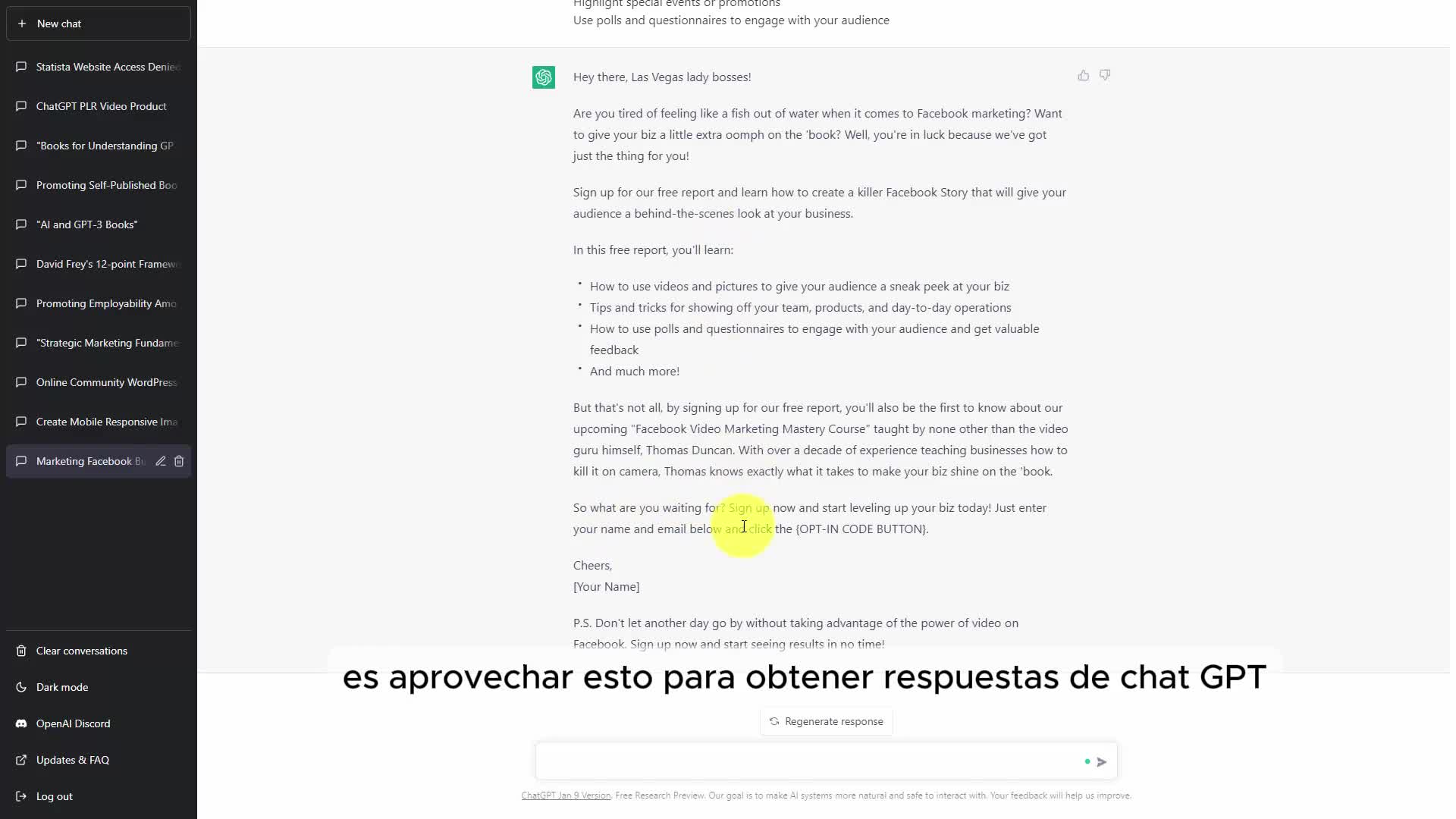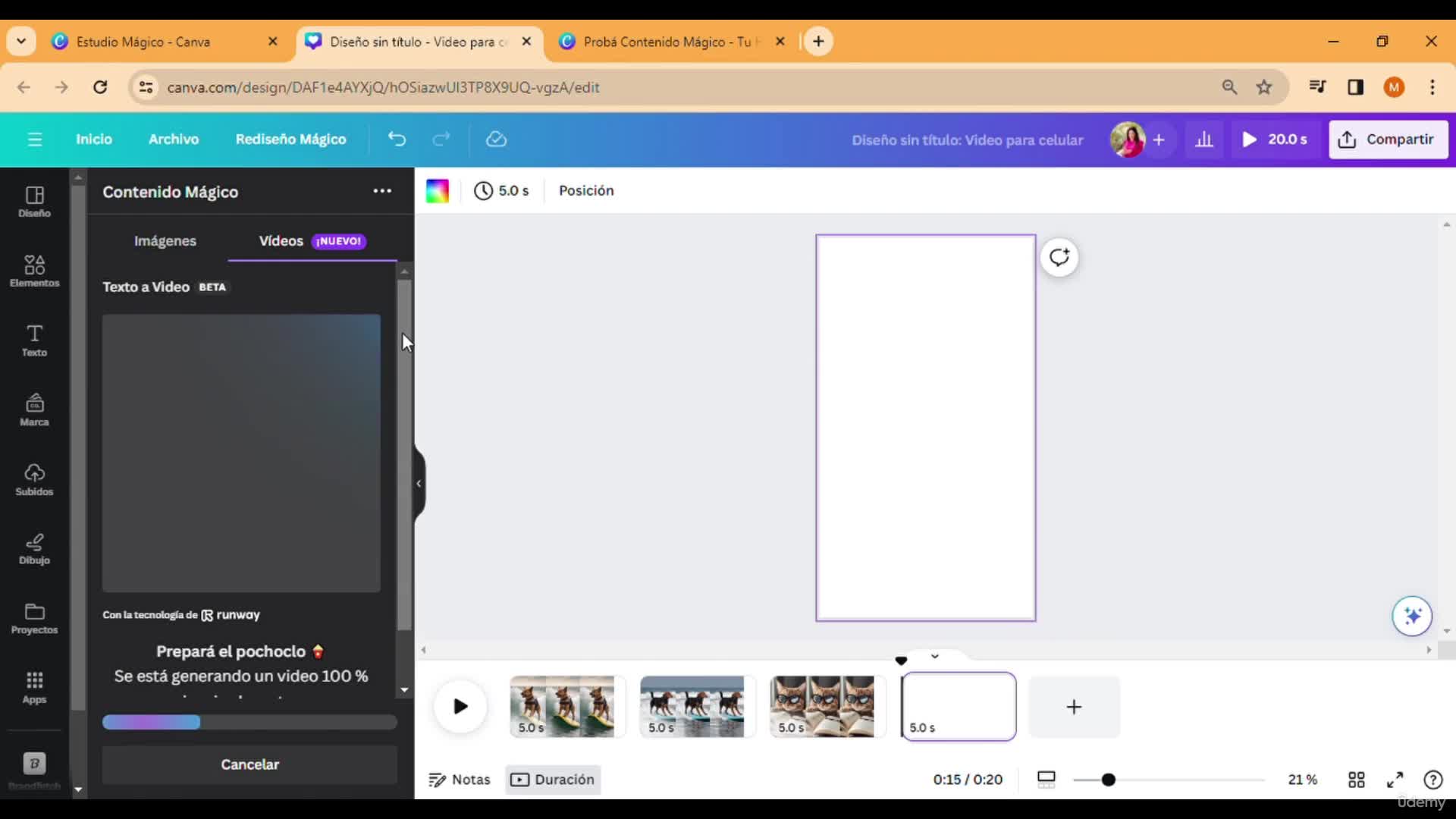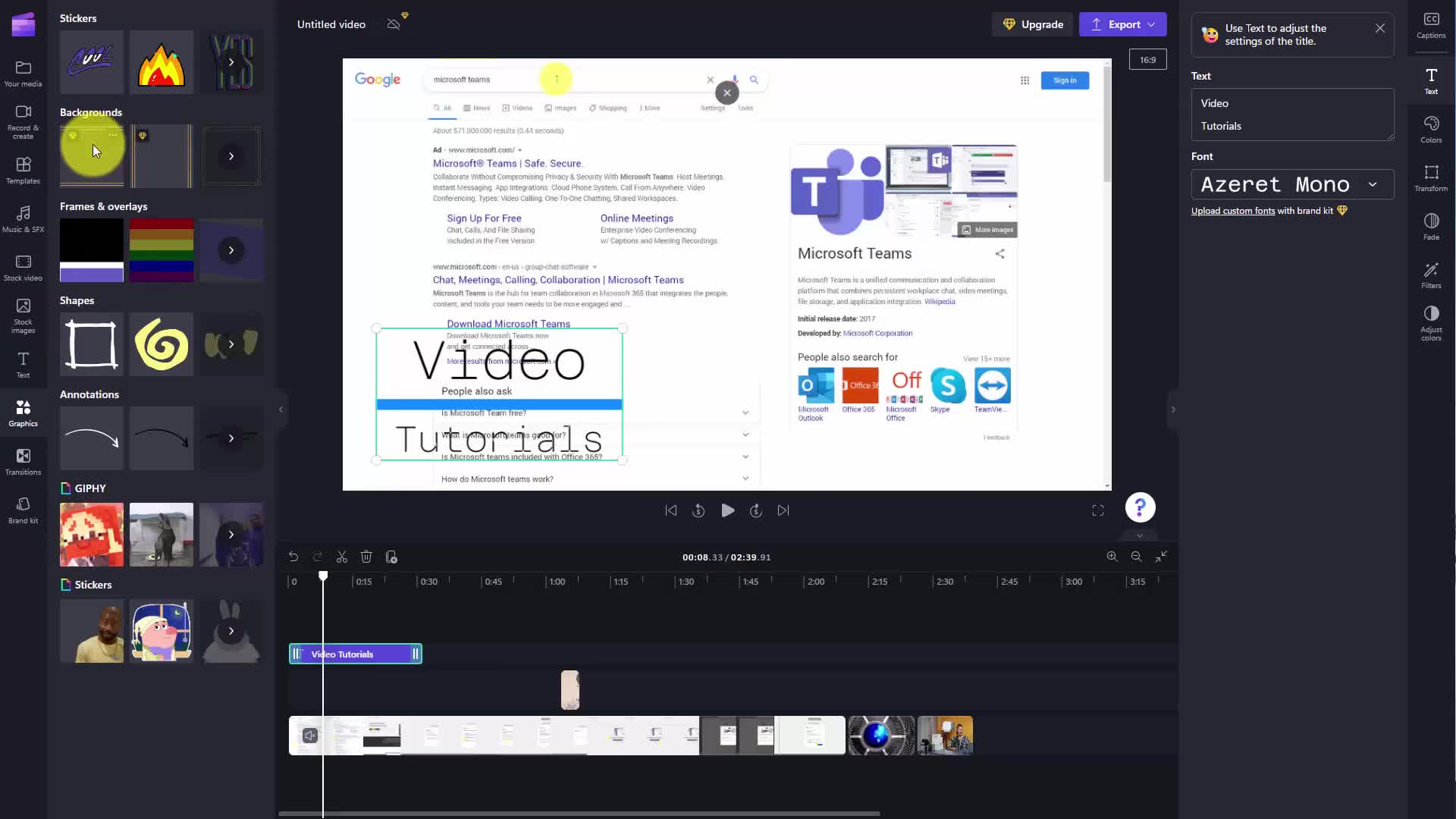CAPTION
Welcome back We are now going to start a new file in Microsoft clip champ So we're going to clickon the menu We're then going to click on new video and we have anew video We're going to give this video a title In this case we're going to use one of therecording options So one of the first things we're going to do we're going to choose the dimensionsof our video So for example we're going to choose our dimensional video and we'regoing to choose it to be a vertical video What we're then going to do is we're going to thenchoose a camera style video We are going to allow clip champ to use our camera What we're going todo is to hit the record button And for the sake of this video our camera is actually goingto be grayed out We can then either retake the recording or save and edit the recording Andyou'll notice now that our video will now show up with our camera feed in sight of a vertical videoWe can then add other elements to the video such as text and we canadd that text to the place where we want it to be in the video For example we can thenchoose a specific title and we can make it so that the title will appear throughout theentire video What we can then do is to edit the text that will appear in sightof the video We can then position the text where we want it to be OkIt's with that Thanks and I will see you in another video
CAPTION TRANSLATED TO
SPANISH LANGUAGE
Bienvenido de nuevo. Ahora vamos a iniciar un nuevo archivo en Microsoft Clip Champ. Así que haremos clic enen el menú Luego haremos clic en nuevo video y tenemos unnuevo video Le vamos a dar un título a este video En este caso vamos a usar uno de losOpciones de grabación Entonces, una de las primeras cosas que haremos será elegir las dimensiones.de nuestro video. Entonces, por ejemplo, vamos a elegir nuestro video dimensional y vamos aVamos a elegir que sea un video vertical. Lo que luego haremos es que luegoelija un video de estilo de cámara. Vamos a permitir que el campeón de clip use nuestra cámara. ¿Qué vamos a hacer?Lo que debemos hacer es presionar el botón de grabar. Y por el bien de este video, nuestra cámara en realidad estáaparecerá atenuado. Luego podemos volver a realizar la grabación o guardarla y editarla.Ahora notarás que nuestro video ahora aparecerá con la transmisión de nuestra cámara a la vista de un video vertical.Luego podemos agregar otros elementos al video, como texto, y podemosagregue ese texto al lugar donde queremos que esté en el video. Por ejemplo, luego podemosElija un título específico y podemos hacer que el título aparezca en todo elvídeo completo Lo que podemos hacer entonces es editar el texto que aparecerá a la vistadel video Luego podemos colocar el texto donde queremos que esté. OkEs con eso Gracias y nos vemos en otro video.
![]()