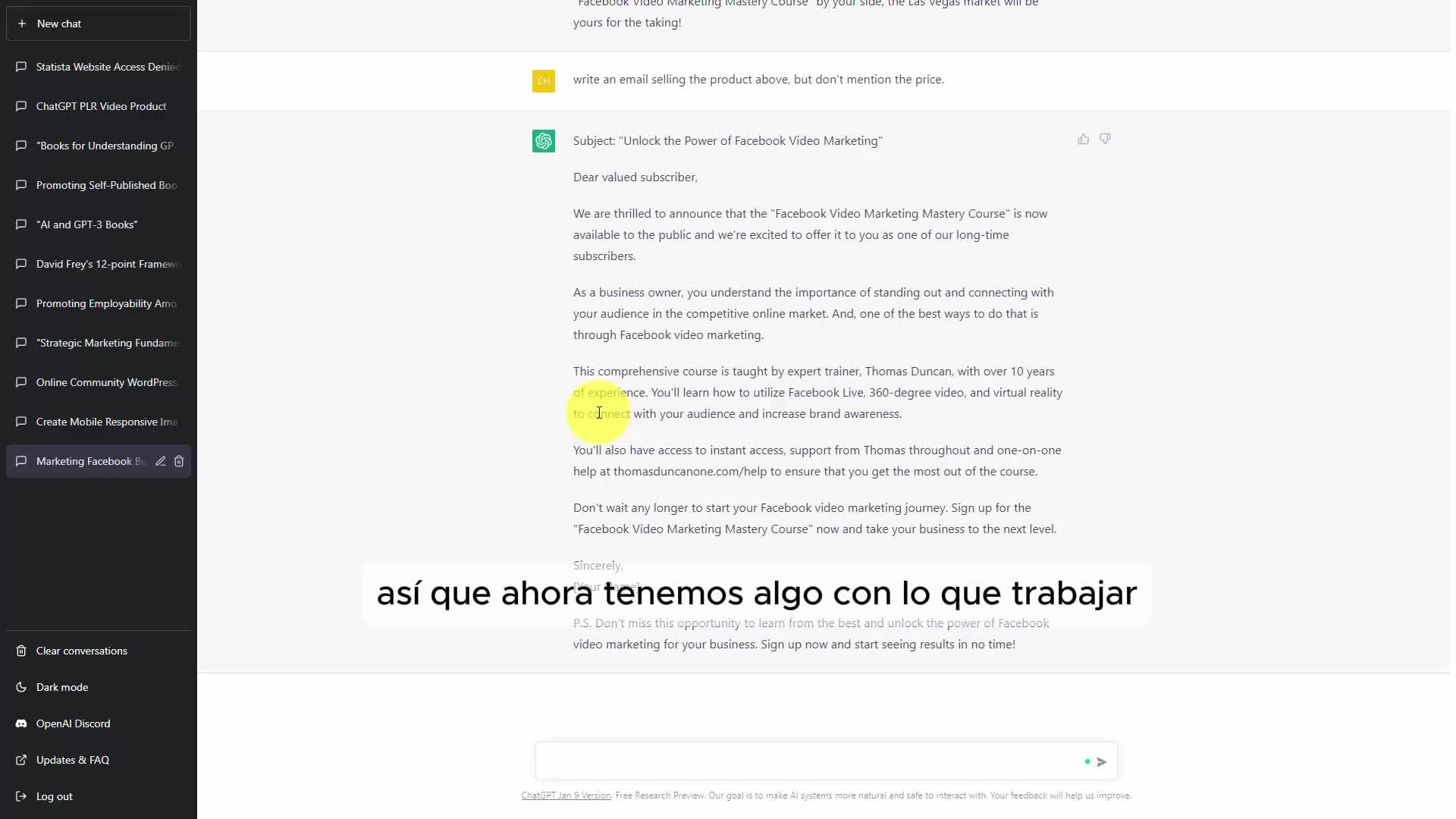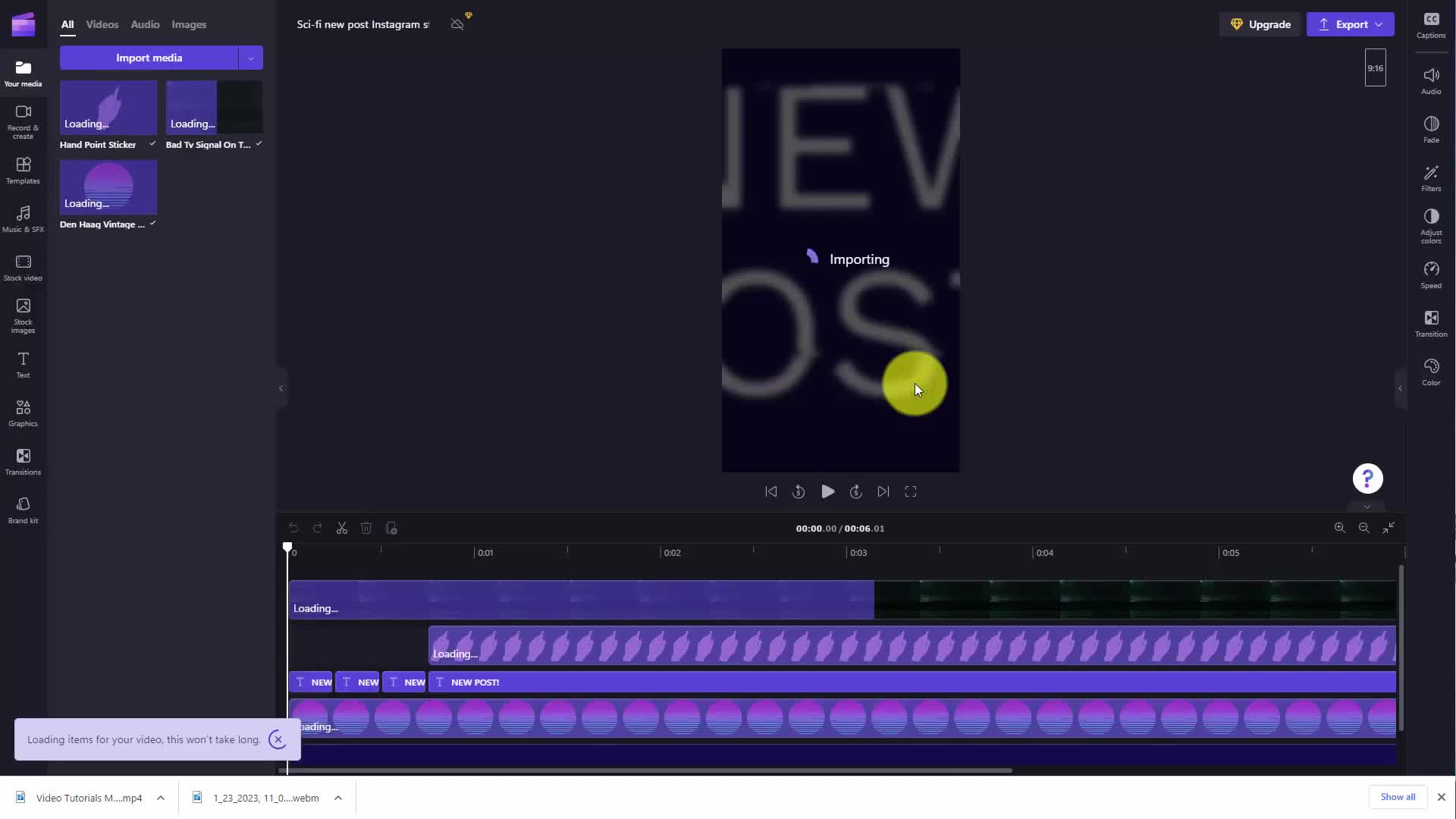10 - Agrega Gráficos a Clipchamp
Sign In To Comment
![]()
Comments
Show Transcripts